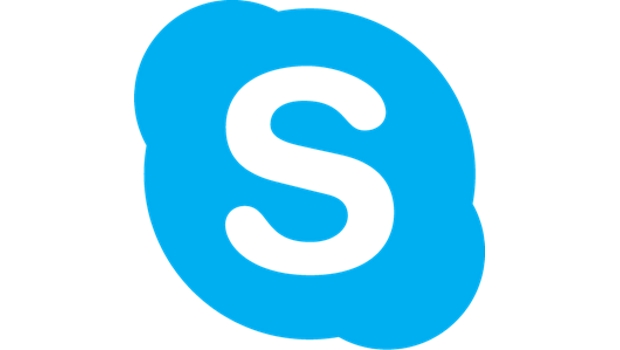
How to record Skype calls
Keeping in touch with relatives and friends around the globe is easy – and free – with Skype. Now, you can also record conversations from within the app, so you can relive those precious moments when you share exciting news, or make sure you don’t forget those important details shared on a conference call.
How to record Skype for desktop
Open Skype and begin a call. Once you’re connected you’ll see there are a few options along the lower right part of the screen. The farthest right is a ‘+’ icon. Click this and you’ll see a menu appear, from which you’ll want to select Start Recording.
You’ll see a message along the top of the window letting you know that the recording is in progress (the call recipient will also see this). When you want to end the session, go up to the top-left corner and click Stop Recording.
When you’ve done this you’ll notice that the recording seems to have disappeared. To find it, click on the Chat icon in the bottom left of the screen (the one that looks like a speech bubble), then you’ll see the recording stored in the Chat stream.
Click the Play icon on the recording and you’ll be able to watch it again. To store the conversation, click on the three dots in the upper-right corner and select either the Save to Downloads or Save As… option.
How to record a Skype call on iOS and Android
The method for recording calls on iOS and Android is very similar to what we’ve just described. To begin, open the Skype app and make a call. When you’re connected, tap the + icon in the centre of the row of options at the bottom of the screen.
Another set of possibilities appears. Select the Start Recording option and Skype will begin to capture the call. When you’re finished, repeat the process, but this time choosing Stop Recording.
To find your saved conversation, tap the on Chats from the home screen. Tap on the person from the list and you’ll be presented with a list of exchanges you’ve had with that person, the last of which should be a recording.
Tap and hold on a recording and you should see a menu appear with the option to save the call. It’s saved to your phone’s camera roll.
IDG News Service



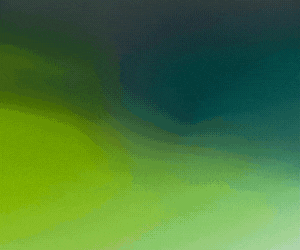
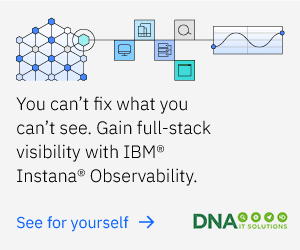


Subscribers 0
Fans 0
Followers 0
Followers