
How to delete your Alexa and Google Assistant voice recordings automatically
By default, both Alexa and Google Assistant keep recordings of everything you say to them until you manually delete them. And when was the last time you dug into your Alexa and Assistant settings to review your old voice recordings?
Luckily (and in the wake of last summer’s controversy about voice assistant privacy), there’s an easy way to set both Alexa and Google Assistant to automatically delete your voice recordings after a set period of time. That’s just the ticket for regularly pruning your voice history with a bare minimum of effort.
Are there any downsides to regularly deleting recordings in your Alexa and Google Assistant voice history? For their part, both Amazon and Google say that stored voice recordings help boost the accuracy and relevance of voice assistant responses, with Amazon warning that deleting too many voice recordings could “degrade your experience”.
However, the privacy benefits of regularly cleaning out your Alexa and Google Assistant voice recordings outweighs any loss of accuracy. Besides, both Alexa and Assistant will still have access to a minimum of three months of your voice recordings, and that really should be enough.
How to delete your Alexa voice recordings automatically:
- Open the Alexa mobile app, tap the Menu button in the top-left corner, tap Settings, then tap Alexa Privacy
- Tap Manage your Alexa data, then tap Automatically delete recordings
- Pick a setting: either Keep my Recordings for 18 Months, or Keep my Recordings for 3 Months. Tap Confirm.
How to delete your Google Assistant voice recordings automatically:
- Open the Google Assistant app, tap the Google Account button in the top-right corner of the screen (the one with your profile photo on it), tap the You tab, then tap Your Data in the Assistant.
- Scroll down and tap the Assistant Activity button (it’s in the Your Recent Activity section), find the section that tells you how long your Google Assistant voice recordings are being kept (it probably reads ‘Keeping activity until you delete it’), then tap Choose to delete automatically.
- Pick a setting from a choice of three or 18 months. Tap Next, then tap Confirm on the following screen.
IDG News Service


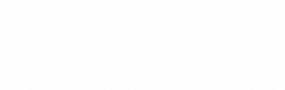
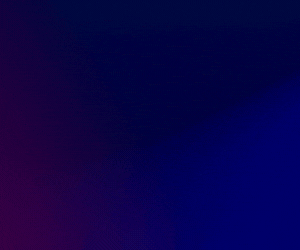




Subscribers 0
Fans 0
Followers 0
Followers