Previous articles in this series have suggested a variety of ways in which a scanner or digital camera can be used in a classroom situation to encourage children to use the computer as a creative tool and to involve children in activities that are personally meaningful and relevant to their lives. This month, I describe a very straightforward project which I have used myself in class and have found to be very successful. This project, of course, can be done both at home and at school and it is, I suggest, a delightful way to surprise a relative or friend with a greeting card that is personalised, totally unique and will have cost a fraction of the price charged for greeting cards in the shops..
As with all activities that involve scanners or digital cameras, there are three distinct stages in producing anything worthwhile. They are: acquiring the image,) manipulating the image in a graphics enhancement program (such as Jasc Paintshop Pro) and, lastly, inserting the finished image into the appropriate application.
Stage one
Image acquisition involves using a camera. If a conventional camera is used it will be necessary to scan the image once processed. Whatever type of camera you use, it always pays to remember a few basic rules of photography. These can be briefly summarised under three broad headings:
Sharpness
A photograph that is not sharp should be discarded. Use the hand that is not pressing the shutter release button to hold and support the.
Lighting
Photographs of people always look better in even, diffused lighting. Avoid using flash if at all possible. Cloudy days are much better than sunny ones (not that we get too many). Bright sunlight produces harsh shadows and clouds act as very effective light diffusers.
Composition
Don’t be afraid to zoom in to get a closer view of your subject and always double check that there are no distracting objects (or people) behind your subject.
Stage two
This involves opening your photograph in an image enhancement program. Use the rectangle tool to cut out unwanted details and to frame your subject. Add a dark border if the image will appear on a light-coloured page or screen. Use the colour tools available to alter contrast and brightness, as appropriate. Depending on the occasion, you may like to experiment with some special effects. Previous PC Live! education software tutorials have dealt, in some detail, with these processes.
Stage three
There are a number excellent programs available for producing greeting cards. In this instance, we are using Greenstreet’s Christmas Card Maker application, which is on this month’s PC Live! cover CD ROM. While the interface varies from program to program, you will find that the basic commands and procedures are very similar. The first choice you will have to make is whether to use a template (pre-designed) card or to start from scratch. If starting from scratch, you can choose from a variety of colour backgrounds, with fill effects if required. Any card-creation software worth its salt will always offer you the various views you will need: front, back and middle pages, and in this program, it’s a simple matter to go from page to page as you need.
If you are not feeling particularly creative you can choose from a range of occasion-specific clipart and verses. But as the whole impact of this project depends on the personalised nature of what is created, it’s probably preferable to let children compose their own messages.
Sound idea
Some greeting card applications allows you to include a sound file as part of your card, if you are going to send it by e-mail. This is totally superfluous, if the card is to be printed out, but if it is to be sent electronically it’s a nice touch and it’s well worth the trouble attaching a microphone to the computer and letting the children record their own messages. (Don’t forget: brevity is the sole of wit, but also takes up far less disk space!)
Christmas Card Maker provides plenty of tools with which to experiment with your text. Altering font size, type and colour follows normal conventions and a number of special text effects can also be employed so that the message has maximum impact and visual effect.
The most important part of this greeting card is, of course, the image being used. This can be easily imported into any side of the card, and re-sized and positioned as required, simply by dragging. The program offers a small number of special effects, but, these, I suggest, should be employed in advance of insertion, in the image enhancement program, for best effect. There is lots of clipart supplied, if necessary, for insertion into other areas of the card, depending on the occasion.
It is also worth remembering that the whole card does not have to be created on computer. Why not leave parts of the card blank when printed out, so that the children can draw or paint their own pictures — using conventional materials and methods like paint and crayons — to further personalise their card. These pictures will have far more meaning for sender and recipient alike!
Machiavelli
As a parent, I know how important it is for children to bring home the work that they have done in school. And, as a teache,r I know that this is just one of the ways in which ties between home and school can be built and maintained. So why not give your pupils the opportunity to create their very own, unique, greeting cards to bring home or send away. The recipient will never receive the same card again: and who knows, the next time you need to fund-raise for computer equipment, parents may just dig a little deeper!




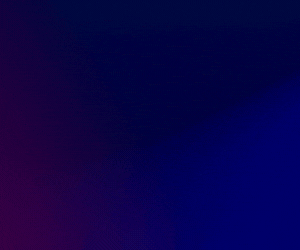
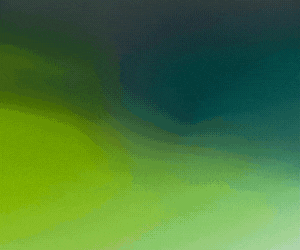

Subscribers 0
Fans 0
Followers 0
Followers