
How to use Off-Facebook to improve your privacy
We all know that sharing news and photos with friends and family via Facebook is not really free. We pay for it by the social media giant selling our data.
And if you use Facebook a lot, then the company has plenty of your personal data to make money from. It most likely knows your name, age, e-mail, location, hobbies, birthday, religion, shopping habits, political leanings, and favourite sports teams. And it knows the same about your friends, too.
Businesses also track you and share that data with Facebook, which uses your information to target ads at you.
Off-Facebook activity includes information that businesses and organisations share with Facebook about your interactions with them, including things such as visiting their website or logging in to their app with Facebook.
Now, a new feature called Off-Facebook lets you see which businesses, websites and apps are sharing their information on you with Facebook.
It won’t stop Facebook making money from you or stop it using the data you keep sending to it, but it will disconnect your profile from the data shared by other advertisers.
You are removing data Facebook holds about you that it gained elsewhere, hence ‘off Facebook’.
Interactions with companies that Facebook can get its hands on include opening apps, logging on to apps using Facebook, viewing content, searching for items, adding items to shopping carts, purchasing goods and making donations.
Facebook will still show you ads. It’s just that your ad preferences and actions you take actually on Facebook will be used to show you ‘relevant ads’.
It won’t stop Facebook receiving your activity from businesses that you visit in the future, just clear the history up till now. But after clearing your history, you can manage future activity to try to stop Facebook gaining such data from other organisations again.
How to use the Off-Facebook tool on the mobile app (phone, tablet)
- First, log in to the Facebook app.
- Now click the Settings option. On mobile, tap the three lines in the bottom right. Settings is down near the bottom of the options.
- The part you need is called “Your Facebook information”, and it’s a fair scroll down the long list, past Account Settings, Security, and Privacy.
- In ‘Your Facebook information’ is an option called ‘Off-Facebook activity’ that allows you to view or clear activity from businesses and organisations that you visit off Facebook. Tap that.
- The next page ‘Your off-Facebook activity’ tells you more about the tool, and gives you further options.
- Before it lets you do anything, it asks you to reauthenticate your password. As you are already in the Facebook app, this is legitimate, so go ahead.
- If you tap the app icons or ‘Manage your off-Facebook activity’, the next screen lists the apps and websites that have shared your activity.
- Here you can ‘Clear history’ to clear your off-Facebook activity from your account. It may log you out of apps such as Spotify if you used Facebook to log in to them. You can just re-log in next time you use such apps.
- Click ‘Clear history’.
How to use the Off-Facebook tool on your computer (laptop, PC or Mac)
- Log in to Facebook.
- Click the Settings option. On a computer, you’ll find Settings under the dropdown icon at the top-right of the page.
- The first screen you’ll see is your ‘General Account Settings’. To the left of these is a list starting with ‘General’. Tap on ‘Your Facebook information’.
- Here you will find more options, including the one you need to click: ‘Off-Facebook activity’.
- To the right is a list of options of ‘What you can do’.
- Before it lets you do anything, it asks you to reauthenticate your password. As you are already in Facebook, this is legitimate, so go ahead.
- If you tap the app icons or ‘Manage your off-Facebook activity’, the next screen lists the apps and websites that have shared your activity.
- Here you can ‘Clear history’ to clear your off-Facebook activity from your account. It may log you out of apps such as Spotify if you used Facebook to log in to them. You can just re-log in next time you use such apps.
- Click ‘Clear history’.
Manage future off-Facebook activity
Before you clear your history on either mobile app or computer you can also download your information and manage future activity.
This will let you turn off future off-Facebook activity.
It’s a good idea to come back to the ‘Clear History’ feature every now and again to check anyway.
IDG News Service


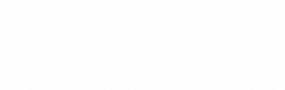
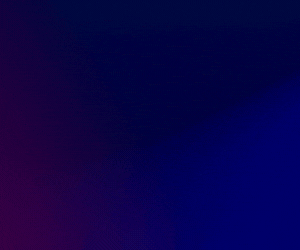

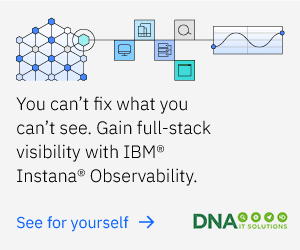


Subscribers 0
Fans 0
Followers 0
Followers