For many people, the ultimate music format used to be the cassette tape: cassettes were portable and easy to use and tape players were cheap. Then along came compact discs, which were just as simple and portable as tapes, but sounded better. Now CDs are being challenged by the new wave of digital audio that offers even more portability.
For about £529 you can buy a MP3 player that will hold more than 150 CDs’ worth of music, has a battery that lasts about eight hours and is only slightly bigger than a pack of playing cards. But switching from the familiar world of cassettes and CDs to the far more complicated world of digital audio means not only selecting the right hardware but also figuring out where to find the audio files you want, how to process them and how to manage all of your music. With a little bit of planning and getting up to speed, creating an audio library should be easy.
The digital audio revolution began in 1987, when the Fraunhofer Institute in Germany began working on a technology that could one day make the CD as obsolete as eight-track tape. The file compression technology was called MPEG Audio Layer 3, aka MP3, and was capable of creating digital audio files as small as one-tenth the size of an uncompressed file. Of course, compressing the files results in some loss of quality, but in return it gives greater portability and versatility. As the MP3 format grew in popularity, users found that they could store thousands of easily accessible tracks on their PCs. And — despite Napster’s ongoing legal troubles — MP3 music is here to stay.
Today, there is a host of tiny portable devices available that allow you to take compressed music with you wherever you go. In addition to MP3, there are even newer compression formats like Windows Media Audio and Real Audio that can shrink files to even smaller sizes. Sophisticated applications can convert audio to those and other formats, and then play it. Countless Websites offer music in a wide assortment of genres. To help you pick which components you need to bring the music home (and take it on the go), we’ve assembled a guide to each, beginning with where to find tunes.
Find It
The MP3 format makes huge, uncompressed audio files small enough to be quickly downloadable over the Internet. Because songs and other audio clips are digitised, you can make as many copies of them as you like without any loss of quality. Take that idea, throw in millions of people with Internet access (many of them with high speed Internet access) and you get a service called Napster.
Napster lets PC users share MP3 files on their hard drives with other users running the Napster application. Napster’s servers acted as a catalogue listing all the music available on user’s hard drives. At its peak, at the start of 2000, Napster claimed to have more than 70 million users. The Recording Industry Association of America (RIAA), however, soon obtained an injunction against Napster, forcing the service to filter out copyrighted works. At present, Napster is still offline as it strives to comply with the court order and to reinvent itself as a subscription service.
In the wake of Napster, other peer-to-peer file-sharing technologies, such as Gnutella, have emerged. Madster, Audiogalaxy, Kazaa and Morpheus all allow music file sharing as well. But all of these music-sharing applications can violate copyright law, simply because downloading music without paying means that musicians and composers don’t get paid for your use of their work. It is quite likely that the RIAA may take these services to court as well.
Go legit
Fortunately, you can download legal digital audio files for free. Doing so is just as easy as using Napster, though the selection is far less extensive. Sites like Amazon.com, Listen.com and Yahoo Music offer free tracks from popular artists. MP3.com also has a huge selection of free tracks, but you’ve probably never heard of many of the artists featured there.
MSN Music has an interesting service that recommends new music that it reckons you will enjoy. When you log on the Website, if you type in the name of a band you like, the service will compile a list of other bands that you might also enjoy. It even provides access to a pre-programmed streaming-audio broadcast of its recommended songs.
Music news sites such as RollingStone.com and Billboard.com maintain large archives of top artists’ downloads. Artists and record companies have also discovered that giving away a free track is a great promotional tool, so check the sites of your favourite artists to see if they’re down with the digital audio revolution.
Downloading free promotional music does have some drawbacks however. Songs can come in several different formats, including MP3, Windows Media Audio, RealAudio, LiquidAudio, and Bluematter. To play files saved in various formats, you may need to download new plug-ins or player programs. Even the tracks that you get from Napster and similar peer-to-peer services occasionally have problems: You can end up with an unplayable or shoddy-quality file because someone encoded it badly.
With the end of the free Napster service, you might have thought that there was no more free music, but plenty of free tracks are out there if you know where to find them.
Create it
So how do you get down with digital audio? You probably already have a ton of music, but converting your existing CD collection into a digital audio library is thankfully simple. You need a PC, a CD ROM drive and some ripper software.
In digital music jargon, a ripper is a software application that copies and compresses audio files. It extracts the music from a CD as a .WAV file — an uncompressed copy of the song that needs about 10Mbytes of hard drive storage space for every minute of uncompressed audio. To shrink the file size, your PC uses a codec (short for compressor/decompressor) to compress the file.
The codec determines what information can be omitted to make the file smaller. The human ear can’t hear every frequency; through a science called ‘psycho-acoustics’, the codec removes the bits that you can’t hear to create a more manageable file size. However, some people claim to have acute hearing that they can distinguish compressed audio from uncompressed.
A compressed file’s size depends on how much compression you apply. This compression is generally described as the playback bit rate. If you choose a high bit rate — say 320Kbit/s per second — the file will be bigger, and less audio data will be taken out. If you pick a low bit rate — 96Kbit/s, for example — you’ll get a much smaller file, but the compression may cause noticeable aural defects.
Coding Technologies, an audio company based in Sweden, has come out with a new format called MP3pro that is supposed to sound twice as good as standard MP3. Unfortunately, portable players that support this format are not yet available.
Popular ripper applications include Audiograbber, MusicMatch Jukebox and RealJukebox. You can download free versions of the last two, but the pay versions speed up the encoding process and give you more control of the process, so paying for the premium versions is probably worthwhile. For example, MusicMatch claims that the commercial version of MusicMatch Jukebox can rip music 25 per cent faster than the free versions and can burn to CD-R discs at higher speeds.
Quality Vs quantity
Selecting the format and choosing the bit rate are the most important decisions you’ll make in the ripping process. Most rippers support the MP3 format, as do most players, which is the main reason why the MP3 format- is so popular. With other software, like MusicMatch Jukebox and Windows Media Player, you can encode in WMA or MP3 (however, the Windows XP version of Windows Media player supports only WMA); RealJukebox uses its own format.
The question to ask before you select a format is: What will you do with the file after it’s been encoded? If you want to listen to the music on your PC only, you can pick any of the formats available, as long as you have a software player that can read the file. If you have a portable player or a listening device other than your PC that you want to use, check which formats the player supports. Almost all players can play MP3 files, but some can play songs in other formats. Depending on the bit rate, there are sound-quality differences among the formats. We found that WMA, RealAudio and Dolby’s AAC all produced better sound than MP3 at lower bit-rates.
After you pick a format, you’ll need to decide what bit rate you want to use with it. The higher the bit-rate, the better the quality — and the larger the file. Unfortunately, you must trade one for the other. Most MP3 encoders use 128Kbit/s as the default; a three minute song at 128Kbit/s will take up about 3Mbyte of storage space.
Once you’ve set your file format and bit rate, you select the tracks you want and instruct the software to rip and encode the tracks.
But why stop at CDs when you’re converting your music collection into digital files? If you have a sound card, you can use an RCA connector cord to hook your stereo receiver or preamplifier to your PC and then make digital versions of your LPs or cassettes.
First connect the receiver or preamp’s line-out jack to the line-in jack on your sound card, then use software such as MusicMatch Jukebox or RealJukebox to record the tracks from the albums. You can clean up any LP pops and clicks with any program that includes a sound editor, such as Roxio’s Easy CD Creator.
Once you’ve made a few hundred digital files of your favourite songs, you’ll want to organise them. Fortunately, this is easy. Using your ripping application, you can create an ID3 tag — essentially an ID card — for the file. Many of the programs that rip music from CDs can embed within this tag the artist or group name, the song title, the album title and the music genre simply by accessing an online database service such as Gracenote (www.gracenote.com) or Freedb.org. Your player can display the information, making it a breeze to identify and organise your music.
Play it
Digital audio permits you to mix and match music tracks however you like and to listen to those tracks in the office, on the bus, in the gym or just about anywhere else you happen to be. Picking the right playback hardware will only enhance your enjoyment.
The easiest (and cheapest) way to listen to digital audio tracks is on your PC. Free players such as Winamp and full-featured programs like MusicMatch Jukebox or RealJukebox can play any MP3 file. You may need to download plug-ins to listen to other formats. Winamp offers plug-ins for LiquidAudio and Ogg Vorbis, a recently released MP3 alternative. Windows Media Player can play MP3 and RealAudio files, as well as files in WMA format.
One of the most important features of a software player is its ability to help you organise your song library. Most players let you view and sort your accumulated files by artist, song title, album and genre (as long as you have put that information in the songs ID3 tags). That comes in handy when you’re scrolling through a thousand or more songs trying to find a particular track. Programs can also keep track of songs held in different directories, allowing you to store albums neatly in separate folders.
Play-lists are another powerful software feature, freeing you from the tyranny of the set track order on a CD, cassette or LP. You can easily mix the order of songs and put different artists together to fit whatever mood you’re in — an instant mix tape, if you will.
You create a play-list by dragging files from the library into the play-list window of your playback application. Here’s a tip: Take your entire library and copy it into a single play-list. Click the random (or shuffle) button, save the play-list with a unique name and let it play. Now you have your own radio station, guaranteed to play only the songs you like.
The sound you hear from your PC is a function of more than just the player you use. Your sound card and speakers play important roles as well. When buying a new system, look for a sound card with plenty of inputs such as line-in, microphone-in and even SPDIF digital-in sockets for connecting CD players or other devices with digital outputs. Also when buying a soundcard, look for bundled software that allows you to adjust the sound to your preferences.
Creative’s Sound Blaster Platinum sound card meets these requirements. You may want to get speakers that include at least two satellites and a subwoofer. Alternatively, you may decide to splurge on a six-speaker set, a THX-certified sound system that will sound great whether it is playing back digital audio, CDs or the latest blockbuster DVD movie.
And don’t forget that you can connect your stereo system to your sound card too. Just run a cable from the line-out socket of your sound card to the line-in socket of your stereo, set your amp to the right input and turn up the volume.
Taking it to the streets
Though it may sometimes seem otherwise, you don’t spend all your time at your computer. Neither should your digital audio.
Portable devices that let you play digital audio tracks away from your PC come in all shapes and sizes, but they can be categorised into three types, based on the storage medium they use: flash-memory models, hard drive models, and — believe it or not — CD players. A format coming soon is DataPlay; it uses a disc the size of a 20p coin to hold nearly as much data as a CD.
Flash-memory players were introduced first. Available from Rio, Creative and other companies, they have the advantage of being very small. Because such players have no moving parts, the batteries last a long time and the tracks won’t skip, no matter how much you jump about in the gym.. But as with other products that use flash memory (such as digital cameras), storage is at a premium. Most flash memory players come with only 64Mbyte or 128Mbyte of memory, although you can get much more if you’re willing to pay for it. For instance, the Sonicblue Rio 600SE comes with 64Mbyte of internal memory for a street price of about £358.
If you buy a MP3 player that has a lower amount of memory in it, make sure it has a removable memory card, because you will probably want to buy a bigger memory card, or multiple cards, very quickly. You can store only about eight or nine MP3 files encoded at 128Kbit/s on a 32Mbyte card, so you’ll likely want two or three cards handy for quick swaps. The cost of such extra cards can add up, though. A 64Mbyte expansion pack for a Rio costs £80 and the 128Mbyte CompactFlash cards compatible with many players can cost £140 each. Players that use a hard drive don’t suffer from a storage shortage.
As fashionable as an iMac, Apple has just launched its Ipod MP3 player — a palm-sized, transparent device, the Ipod contains a 5Gbyte hard drive that connects to a Mac via a FireWire port. This is the technology normally used for digital video transfer but is found on G4 Macs as standard and is considerably faster than USB, you can also use the FireWire port on the Ipod to recharge its lithium-ion battery, which promises to last for ten hours of continuous playtime. Incidentially, 5Gbyte of storage equates to over 1,000 songs.
Creative’s £528 Nomad Jukebox and Archos’ stg£249 Jukebox 6000 each have 6Gbyte of space — which can hold about 100 hours of music encoded at 128Kbit/s, enough for many people’s entire music collection. Creative is also launching a 20Gbyte version of its Nomad Jukebox early next year.
Hard drives require more power, so they use more or larger batteries than flash-memory players do, and they use buffer memory so that the hard drive doesn’t have to be on constantly.
As with flash-memory players, you use the included software and USB cable to download tracks to a hard-drive device. With multiple tracks to organise, the quality of the player’s on-board file manager becomes extremely important, as does the legibility of the player’s LCD screen. Most hard-drive models also feature a lineout jack for hooking them up to a hi-fi stereo system. Even though you get much more storage from a hard-drive player, these portables don’t cost much more than flash-memory players. They do tend to be a little larger and they make more noise when the hard drive is being accessed.
CD players that can handle MP3s are the latest development in portable digital audio. Besides being able to play regular audio CDs, they can play CD-Recordable discs with MP3 files on them. With 650Mbyte of space on a CD-R, you can store about ten hours of music in the MP3 format. Such players have the advantage of being relatively inexpensive (for example, the RioVolt SP250 costs $180, while the TDK Mojo has a street price of approximately $150), and CD-R discs are quite cheap.
Getting your files onto a CD-R just takes a few clicks with the encoding software of your choice (such as MusicMatch Jukebox or RealJukebox). Alternatively, you can use the software that comes with most CD-R or CD-RW drives. With either kind of software, you can create play-lists for your MP3 CD player, so you can plan a sound track to match your journey.
One pointer before you start burning: you should use CD-R discs if you intend to create audio CDs, because most standard CD players can’t read CD-RW discs.
Pay for it
Where will digital audio go from here? Napster seemed to promise access to the entire catalogue of recorded music from the beginning of time, available on demand over the Internet, but you can forget about that. What you can expect to become available soon are subscription services that give limited access to music for a monthly fee.
Many record companies are launching such subscription services. Record labels Sony and Universal Music Group, in conjunction with Microsoft, have put together a service called Pressplay, while AOL Time Warner, BMG Entertainment, EMI, and RealNetworks have teamed up to form a competing service, MusicNet. These services will be licensed to other companies that will in turn offer them to the public. Ironically, Napster’s subscription service will be one of these MusicNet licensees.
To feel the music, Please Insert £££
When it’s launched, Pressplay MSN (Microsoft’s version of Pressplay) will provide ‘access to tens of thousands of songs from a wide variety of artists, representing more than 50 percent of major-label content available today’, according to an MSN spokesperson.
Whether its monthly subscription fee will permit unlimited downloads or will restrict users to a certain number of songs per month was still undetermined at the time we went to press. The fee for the service had not been set either, although MSN claims it will be ‘competitive.’ The music offered through the service will be copy-protected using Windows Media Player’s Digital Rights Management feature, but whether that will let you copy music to a portable player is also up in the air. Other parties, including FullAudio and EMusic, are set to offer competing services.
These music subscription services will require you to use their software to play the music. Pressplay MSN will insist on a player that supports WMA and the Napster subscription service will demand a new version of the Napster client that includes a secure music player from PlayMedia systems. Record companies will set rules that determine whether you can copy the music you get from these services to other devices or even to portable players.
In addition, Macrovision, a copy-protection and digital rights management technology company, has begun working with record labels to copy-protect music CDs, using a system called SafeAudio. If you try to rip a protected CD to an MP3 file, the resulting music file will sound garbled.
Which format wins?
Although the new subscription services will try to promote their own file formats, millions of MP3 files have already been created and are still being swapped over the Internet. That should give the MP3 format an advantage for years to come. But whatever file format you choose, and however you play it, there is no doubt that the future of music lies with the Internet.


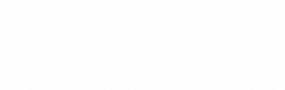

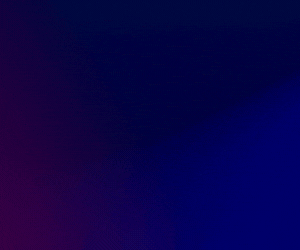

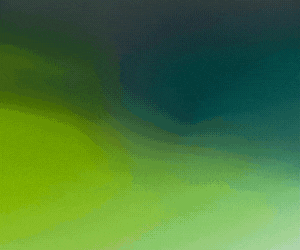


Subscribers 0
Fans 0
Followers 0
Followers