Some people believe that there’s no such thing as a free ride, while others are convinced that the best things in life are free. If you reside in the first camp it could be time to change allegiance, because it’s possible to get a fully functioning and excellent office software package to rival the mighty Microsoft Office without paying a penny – we’re talking about OpenOffice.
Better yet, this software can both open and save Microsoft documents, so you can happily exchange files with others if necessary. If you’re using a dial-up modem to access the Internet, be warned that, at over 64Mb, this download will take a very long time.
Step 1…
Open your web browser and go to www.openoffice.org. On this screen, you’ll see links to both ‘Beta’ and ‘Stable’ versions of OpenOffice. The ‘beta’ version may look more tempting, being newer, but we’d advise against choosing this: a beta is a test version, not a final product, and may still have glitches in it. Instead, click on the link to the Stable edition. This you can expect to be free of problems.
Step 2…
On the download screen, you need to make some selections. To do this, click on the down-pointing arrow to the right of each selection box to get a pop-up list of choices. Select your preferred language and then the operating system installed on your PC. For most people this will be Windows (you don’t need to specify which version) but options for Linux and Mac are also available. Finally, choose the location of your download site. Generally, it’s wise to choose one as close to home as possible, so go for one of the Irish sites. You are automatically moved onto the next page.
Step 3…
You now have the opportunity to contribute to the OpenOffice project if you wish (by clicking on the Donate Funds button), otherwise click on the Continue to Download button. A dialogue box will then ask if you want to open or save the file. Click on Save. The Save As dialogue box now prompts you to specify a location to store the downloaded file. The default choice, on the Windows Desktop, is fine. Click on the Save button. The download will then begin. Be warned, however: if you’re using a dial-up connection it may take several hours.
Step 4…
When the download is complete, close the dialogue box if it hasn’t closed automatically. The downloaded file will have appeared on your Windows Desktop as a compressed folder; right-click on this and select Extract All from the pop-up menu. If, in step 3, you chose
to save this compressed file somewhere other than the Desktop, browse for it using Windows Explorer. Now you need to specify a place to put the extracted files. It’s best to put them in a temporary folder, such as ‘C:Temp’. Browse to find it, click on Next, and the extraction process will proceed automatically. Click on Finish.
Step 5…
Open the new folder (‘C:Temp’ if you’re following our example), and scroll down the list of files to find the application file called Setup: double-click on this and installation will start. Work your way through the set-up screens, accepting what is offered to you unless you have reason to make other selections. When you get to the screen asking which files will open with OpenOffice, be careful. If you have Microsoft Office on your computer and want to keep using it, leave the tick boxes blank. If you don’t have Microsoft Office installed, and Microsoft documents will only be used with OpenOffice, tick the boxes.
Step 6…
Work through the rest of the installation. When it’s complete, launch the software by clicking on Start, pointing to All Programs (or Programs in versions of Windows prior to XP), and then to OpenOffice. Here you’ll see the various programs that make up OpenOffice. To start the word processor, for example, select Text Document. If you’re used to working with a word processor like Microsoft Word, things should look very familiar in OpenOffice’s equivalent, which is called Writer. A standard view of a page to work on and some toolbars with a number of icons will let you get started fairly quickly.
Step 7…
The best way to get to grips with an unfamiliar word processor is to try it out with a dummy document. Type in some text to play with. Click twice on a word to highlight it and then try out features such as bold, underline and italic, which all have obvious buttons on the toolbar. Click three times on a line to highlight it – you can drag a title to a new position this way. To highlight a whole paragraph, you need to click at one end and drag the highlight to the other end.
Step 8…
You can copy text in the same way as Microsoft Word. If you click and hold down the Paste button on the toolbar, you’ll get a choice of formats to paste in. Numbered and bulleted lists are available via buttons on the toolbar – simply click on these options to begin and end the lists. If you want to explore paragraph styles, click on Format, Styles and Catalog. A spell-checker is available, but not switched on by default. Click on the AutoSpellcheck button on the left-hand toolbar for this.
Step 9…
Now try starting Calc, the OpenOffice spreadsheet, by clicking on Start, pointing to All Programs, and then OpenOffice – click to choose Spreadsheet. Note that there are buttons on the toolbar for formatting text, as well as for formatting cells with currency or percentages. You can widen cells by placing the mouse pointer to the right of the column letter and dragging across, and deepen cells by placing the cursor below the row number and dragging down. Use the OpenOffice cell styles by selecting one or more cells and double-clicking on the name of a style.
Step 10…
To add up a column of figures in the OpenOffice spreadsheet, place the cursor in the cell below the bottom number, click on the Sum button next to the input line, and press Enter on your keyboard. A subtraction is slightly more complex. Begin by clicking in the cell that will contain the formula and enter the two cells that you want subtracted, for example ‘=B8-B18’. It’s worth exploring the toolbar on the left of the screen. Choose Insert Graphics for pictures, backgrounds and so on or Insert Object for access to graph and chart drawing.
Step 11…
When you open up OpenOffice’s presentations program (click on Presentation from the OpenOffice program group under All Programs from the Start menu), you’ll be offered a template to work with. It’s a good idea to try this program out at least once, as you’ll see the styles and effects that are available. The ever-present dialogue boxes let you add and modify slides. Draw shapes and add graphics with the left-hand toolbar. Text formatting looks similar to the word-processing program. The right-hand toolbar gives you different views of your slides, and a preview slideshow.
Step 12…
OpenOffice even includes a basic HTML-creation program, which enables the design of simple web pages. Enter and edit text as you would in the word processor. Draw a shape, enter some text then look in the Format menu to animate the text. Create some links by highlighting text then clicking on the Hypertext Dialogue button on the Function toolbar. Browse for a document to link to in the dialogue box. Click on Apply. Hold down the Control (Ctrl) key and click on your link to test it.
Step 13…
All component programs of OpenOffice are compatible with their Microsoft Office equivalents, so you can open Microsoft files directly. Unlike Microsoft Office, though, OpenOffice automatically lists all files. From the word processor, look for .doc files, from the spreadsheet look for .xls files and from the presentation program look for .ppt files. To save in Microsoft Office format, click on the Save button, or choose File*Save. In the dialogue box, click on the down-pointing arrow by the Save As Type box and select the appropriate Microsoft version.
Step 14…
After you have launched OpenOffice for the first time, look out for the OpenOffice Quickstarter button on the Windows Taskbar. Right-click on this to see a short-cut menu for the various programs, as well as buttons to open any OpenOffice file, or to create a document from a template. With business cards, labels and presentations included, these templates are both helpful and easy to use.


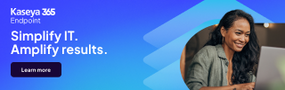



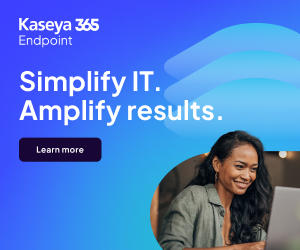
Subscribers 0
Fans 0
Followers 0
Followers