In a recent American survey by the Wi-Fi Alliance Trade Group nearly 9 out of 10 adults answered they would rather go without Starbucks for a year than give up Wi-Fi. Similarly 8 out of 10 respondents said they would prefer their home team to suffer a heavy loss than go without Wi-Fi for a week.
The conclusions one can draw from this kind of data are threefold: 1) our yankee cousins are wildly over-caffeinated, 2) people with an opinion on Wi-Fi hate sports or most importantly 3) that wireless networking is becoming a fact of life.
With cafes and bars up and down the country using hotspots to attract the passing trade of laptop junkies the appeal of wireless internet is clear to the most casual observer. Ironically however the future of Wi-Fi, according to industry experts, is not outside the home but in it where wireless technology is expected to take charge of your HD multimedia content, gaming, telephony and even run your lighting and alarm system. Consider 2007 the year Wi-Fi comes home to roost.
High standards
Governed by the IEEE LAN/MAN Standards Committee current Wi-Fi is based on the 802.11g standard. Released in 2003 ‘g’ devices work on a 2.4Ghz frequency on the radio spectrum delivering a data rate throughput of 25Mbit/sec to a maximum of 54Mbit/sec with a range of about 100ft, enough muscle for home networking of PCs and internet usage.
The third IEEE standard after 802.11a and 802.11b ‘g’ devices forms the bulk of the market with it’s superior throughput rate despite having shorter range than the ‘b’ standard. Rapidly adopted by home users and businesses before official ratification the current range of ‘g’ devices is not dominated by external signal routers but by gaming consoles. The Nintendo DS, PS3 and the Nintendo Wii all have connectivity as standard while the X-Box 360 offers an add-on compatible with all current 802.11 networks. Demonstrating once again how gamers are driving hardware development In-Stat analyst Gemma Todesco notes “handheld games and consoles are really the only categories that are embracing embedded Wi-Fi on a large scale.” This element of networking, in both technology and social spheres has in turn led to greater demand for high-performance networking in the home, a trend with potential effects beyond the realms of Splinter Cell or Medal of Honour.
Quality issues
This is not to say the current wave of wireless networking options has arrived whole on our shores. Serious shortcomings in ‘g’ centre on intermittent signal quality and interference caused by Bluetooth headsets, mobile phones and even microwave ovens.
Coming together
‘Convergence’ is the buzzword for 2007 however and if the hype is to be believed then Wi-Fi will be an important vehicle in making it happen. The next iteration of the 802.11 standard, 802.11n, promises throughput speeds of up to 540Mbit/sec accommodating VOIP, web browsing, streaming HDTV and home automation functions including lighting and security. These speeds are delivered using MIMO (Multiple Input, Multiple Output) through a process of spatial multiplexing and diversity to provide a range of 165 ft. Despite a lack of agreement by the IEEE as to the exact frequency to be used and ratification not expected until the end of the year a series of ‘pre-N’ or ‘Draft-N’ routers from the likes of Belkin, D-Link and Linksys have hit the shelves offering speeds of 300Mbit/sec with an emphasis on backwards compatibility with the previous standards. Keeping up with the gang, albeit on the QT are manufacturers such as Dell and Apple who are adding Draft-N receiver as silent upgrades to their laptops and desktops.
Performance promise
The experts may not yet agree on the standard but manufacturers are trying hard to match possibility with realism as the new standard ramps up. As Linksys’ product manager Tunji Akintokun says “You should expect to see over the coming year many companies producing media adapters and media players with Draft-N capability. They will be able to stream Windows Media 9 HD files across a wireless network as the other components required for a wireless N network are readily available.” It is the actual delivery of the N standard that will bear out whether the sceptics are merely stuckists and if the jittery devotion of Wi-Fi disciples really is the way of the future.
Speedy delivery
Stand first: Our lab tests the latest 802.11N networking equipment to see if they really deliver lightening fast speeds
Wireless networking has always been the poor cousin of wired networks in terms of speed. With 802.11g limited to a mere 54Mbits/sec it looks pedestrian compared to the giddy heights of Gigabit Ethernet’s 1,000Mbits/sec.
That is all set to change with the upcoming 802.11n standard that boasts link speeds of 300Mbits/sec. Sadly, the final ratified standard has been delayed until probably 2008, and so vendors have gone ahead and created products based around draft 1.0 of the standard that was released in 2006. Such products are commonly referred to as ‘draft-N’ and are advertised as offering wired-equivalent, real-world speeds of 100Mbits/sec or more.
But can they deliver? We’ve tested six routers based on this draft-N standard to see how they compare in real life. We were particularly interested to find out how they compare to the existing 802.11g models that offer various performance enhancements.
Speed is not the only reason to consider a draft-N wireless network; the range is also improved using clever MIMO (multiple input, multiple output) radio technology that can remove the need for extra access points. We first saw this technology in the so-called ‘pre-N’ products that appeared almost two years ago.
Below you’ll find out how the routers performed in our tests, and whether they lived up to the promised 802.11n speeds.
All these early devices are router-only with no ADSL modem, something that reflects the nature of the US broadband market where they were first launched, but modem-equipped models are now starting to appear. But if you have cable broadband or an ADSL modem with an Ethernet connection, these devices could be the perfect for your network.
Routers on test
Belkin N1
€198
www.tnsdistribution.com
As well as having the simplest name in the group test, Belkin seems to have taken the most time to make the N1 easy to set up with clear labelling on the router and simple instructions.
The N1 sits on a desktop or is wall mountable, with the 10/100Mbits/sec Ethernet ports at the top. The large status icons are very bright against the stylish gloss black of the case so are clearly visible, but give no indication of network traffic. These pictorial icons for each component of the connection chain are a good idea for novices, giving you a first indication of where a problem lies.
The setup CD has a wizard-driven route to get you up and running, although you can easily set it up manually with the web interface. There is no wizard in the web interface, but the menu system is laid out in a clear and logical fashion.
The N1 has four wireless modes: 11g only, 11g and 11b, 11n and 11g or n-only. N-only mode can use 40MHz bonded channels to get the full bandwidth. Protected mode operation is available for use in mixed-mode networks with lots of 11g and/or 11b traffic.
All forms of security encryption are supported including WEP and WPA/WPA2 Personal and Enterprise modes. An icon on the front panel illuminates when wireless security is enabled. The SPI firewall is enabled by default but offers only basic event logging and no e-mail notifications. There are lots of preconfigured port forwarding settings to enable easy setup of ‘virtual servers’ for popular games and applications. There are no web filtering controls, but you can restrict access by IP address and/or time.
Given that for many people a draft-N router may be an addition to an existing network the N1’s ‘Use as Access Point’ function might be useful as it bypasses the routing capabilities and firewall in the router.
Pros Stylish and easy to use; ideal for wall mounting; excellent installation guide.
Cons No parental filtering controls; main status lights don’t show network activity.
Verdict: 3 stars
Buffalo Airstation Nfiniti WZRG300N
€140
www.tnsdistribution.com
With a rather garish design and a vertical orientation, the WZRG300N is the cheapest router on test, but it’s a good performer and not lacking in useful features.
The home page of the web interface is designed a little differently to the other routers with less information available by default, although this makes it less daunting for the less experienced user. The LAN and WAN settings are on separate pages. There are three main sections to the interface labelled Internet, Wireless and Other.
The first option in Internet is port translation (forwarding), used for setting up game servers and applications such as FTP and e-mail servers – you’ll need to know what you’re doing with this as there are no presets as in most of the other routers. The second option is the firewall, which is, rather worryingly, turned off by default. This is a shame as while it might make initial setup less troublesome for users running a software firewall, leaving it off isn’t a good idea if you want the best security. When turned on the SPI (Stateful Packet Inspection) firewall can log attempted intrusion events or notify a PC at a particular IP address. Further logged events can be activated in the advanced setup pages including the DHCP server, AOSS (Airstation One-Touch Secure System) connections and changes to the router settings
Setting up devices is easier than average with the Buffalo thanks to the AOSS button. Once pressed there are two minutes to activate any AOSS-compatible device you want to connect to the wireless network. Although convenient, it’s for establishing secure links and doesn’t configure the firewall or other security settings.
If you can live with the odd design, the Buffalo is easy on the pocket, yet has all the features you’ll need and decent performance as well.
Pros Easy to set up; cheap; good security logging features.
Cons Web interface not intuitive for non-technical users; firewall turned off by default.
Verdict: 4 stars
Linksys WRT300N-UK
€182
www.ethos.ie
The Linksys WRT300N-UK certainly caught our eye with its peculiar antenna arrangement, but it doesn’t make for a discreet home installation. There is no setup wizard on the router but the first page does contain all the information that you need. Wireless options allow the network to run in either a mixed mode or restricted purely to draft-N devices. There is no option to exclude 11b clients, your choices are limited to just 11n or 11n, b and g.
WEP, WPA Personal and Enterprise WPA2 are all supported. A passphrase can be used to generate the security key, but only hexadecimal WEP keys are allowed.
One mode of note available on the Linksys is AP isolation. In this mode clients can talk with the router for internet access but not to each other. This is great if the router is going to be used in a DMZ (demilitarised zone) offering web access to clients that should not be able to access each other. But it would be better if it was not a default option, especially as it’s configured in the advanced wireless settings page.
Access to the Internet can be restricted to times and days, or blocked with a basic content filter using up to four keywords and URLs. Keyword blocking is a good idea but no substitute for full blocking software as just four keywords is too limiting.
A log can be generated of events on the router but, unlike some others, this cannot be forwarded by e-mail. Thankfully it is possible to administer the router remotely, including updating the firmware. The built-in ability to ping other devices on the network and run a traceroute test are useful troubleshooting tools aimed at more experienced users.
Overall it offers a mixed bag of pedestrian real-world performance in our tests and some worthy, but not particularly well-thought-out features.
Pros Useful AP isolation feature for enhancing client security.
Cons AP isolation enabled by default; web filtering limited.
Verdict: 3 stars
Netgear Rangemax Next WNR834B
€152
www.tnddistribution.com
Netgear’s Broadcom-powered WNR834B router has a clean design that uses dual internal antennas rather than the more common three.
The router can be accessed either with its IP address or by using a couple of ordinary URLs, www.routerlogin.com or .net. On power up, the router can be set to check for new firmware either via the Internet or from previously downloaded images. A setup wizard built into the router’s firmware guides you through creating a cable modem internet connection and the settings can be tested before being saved.
The passphrase for wireless encryption is shown in plain text as it is entered but is blanked out when applied. WEP, WPA and WPA2 are all supported, but there’s no external authentication server support. Unfortunately, all the security is turned off by default and SSID broadcast is turned on: Netgear relies on you running the setup wizard to configure this on first installation. The web interface is very well laid out with contextual help on offer in the right-hand column.
For multimedia use, Netgear has its Steady Stream technology, which is a proprietary quality-of-service (QoS) feature to prioritise audio or video packets.
Domains, URLs or services can be blocked and a message shown instead. An IP address can be given unrestricted access to the Internet or the restriction limited to certain times of day. Alerts of attempts to access blocked sites and services can be emailed either immediately, on a schedule or when the log is full.
All the settings on the router can be backed up to a local file for reference. Remote management is possible but must be turned on. Access to this feature can be restricted to a single IP address or a range. Netgear’s support website also has some good guides, demos and tutorials in the Technical FAQ section that are great for getting a pre-purchase feel for the product.
Pros Well-designed web interface; stylish; QoS for multimedia streaming.
Cons Can’t adjust or replace antennas; no wall mount; unimpressive performance.
Verdict: 3 stars
D-Link DIR-635
€167
www.q2k.ie
The D-Link is one of the smallest routers in this group test but it doesn’t sacrifice any functionality. All three antennas can be replaced if required and there is even a USB port to transfer Windows Connect Now network settings via a Flash memory stick. It can also be wall mounted.
The web interface is slicker than most and the options on the front page let you choose a setup wizard or manual configuration. All the basic information needed to access the router can be found on the sticker on the underside of the device.
The wireless setup wizard includes an automatic channel selection based on a scan for other wireless networks in the same area.
The DHCP server settings are clear and grouped on one page showing the IP range, IP lease time, any reserved IP addresses and current DHCP clients.
Other router options include virtual servers and port forwarding for accessing web services that require a direct connection and a proprietary QoS (quality of service) engine for ensuring that data packets carrying VoIP or other multimedia traffic are prioritised.
The router keeps a log of important security events and this can be automatically sent to an email address. Those responsible for the running of the network will also appreciate the ability to access the router settings remotely. But as this leaves the protection of the router (and hence the network) settings in the hands of a single password, this should be used with care and this option is turned off by default for this reason.
Standard Nat and SPI firewalls are provided, and there are extensive virtual server and port forwarding presets for various applications. You can also add new applications manually, as with the other routers here.
It’s a neat router and keenly priced, although its performance was only middling in our real-world tests.
Pros Small size and good remote management options; Quality of Service feature for multimedia traffic.
Cons Status lights hard to see when wall mounted.
Verdict: 3 stars
How we tested
As one of the claimed core benefits of draft-N devices is their higher throughput compared to 802.11g models, we were anxious to see whether it did live up its claims.
To test the routers we used Performance Test from www.passmark.com to generate data that was streamed between two notebooks connected to the router using the manufacturers’ own matching adapters. Mostly these were PC Card models but D-Link supplied a USB2 adapter.
The tests were performed over TCP/IP and both the fixed and variable block size data options in Performance Test, but as these more or less mirrored each other (but with lower overall throughput for the variable block size), for clarity we’ve only plotted the fixed block size results. Each test lasted 20 seconds and was run twice and then repeated with the other notebook as the server.
The first batch of tests was run with the notebooks close (1-2m) to the router for optimum signal strength. The second batch was performed with one notebook at roughly 50 per cent indicated signal strength. This was determined using Wirelessmon 2.0 (also from Passmark).
Encryption was turned off for the tests to eke out the best possible performance. Turning it on will reduce the performance somewhat but this is a sacrifice worth making.
The Belkin and Buffalo performed best in the range test.
All the routers lost speed when distance was increased between the notebook and the router but the Buffalo was the least affected.
What’s most notable about the results is that none achieved anywhere near the headline 100Mbits/sec throughput. The results are in line with what we’ve seen from older ‘pre-N’ MIMO units before. Having said that, though, the best results of around 30Mbits/sec are still well worth having and give ample headroom for most normal applications including audio/video streaming, games and VoIP.
Filling the holes in your home network
Despite the convenience of getting rid of network cables there are still times when wireless networks have their own drawbacks. The best place for the router may be incovenient for other reasons, or the walls of a building may be too thick for the radio waves to penetrate. Even the excellent MIMO technology used in draft-N kit, while vastly improving coverage in difficult environments, can’t solve every coverage problem. Thankfully there are some other solutions to these problems.
One solution to the problem of bad reception is to fit better high-gain or directional antennas to the router (and access card) if possible. Equipment with removable or upgradeable antennas generally uses standard connectors (RP-SMA or RP-TNC are the two most common types) making this a simple job, but such connectors aren’t common on domestic routers, and certainly not in MIMO models with multiple antennas. Also, you may need expert guidance on whether the antenna solution you want complies with legal requirements for broadcast power – products that are legally sold are not necessarily legal to use.
Another way to get around dead spots is to buy a wireless repeater unit, such as Belkin’s F5D7132 or the Linksys WRE54G (around €75 each). Some routers, particularly those intended for business use, can be configured to operate in repeater mode, although they may not work in this mode with other brands of wireless kit.
Simple fixes you can try on any setup are to use longer Ethernet cables and mains extension leads to locate your router in the best place – in the geographical centre of your house and as high up as possible is usually the ideal, but you’ll have to experiment. Also, try changing the wireless channels, especially if there are other wireless networks in range. And don’t forget that interference from other 2.4GHz devices such as DECT phones, microwave ovens, TV senders, wireless door chimes and so on can affect Wi-Fi signal coverage when in use.
Finally, don’t give up on wires completely. Don’t forget that a network can be built up with several wireless network segments connected together via Ethernet. Using several routers in access point mode (with the routing capability turned off and assigned a fixed IP address – most routers offer this setting) may increase the cost but may be the only answer in some cases.
These days you might not even have to use Ethernet cables: the Homeplug standard for networking over power lines uses your existing mains ring to connect network devices. The fastest 200Mbits/sec devices such as those from Dlan are expensive at around €130 each, but slower 14Mbits/sec units are around €45. On the other hand, they are a convenient alternative to laying Ethernet cable. The only gotcha is that Homeplug devices are designed for the single-phase power found in homes and will not communicate across phases, so they’re not suitable for business premises with a three-phase supply.


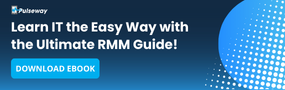


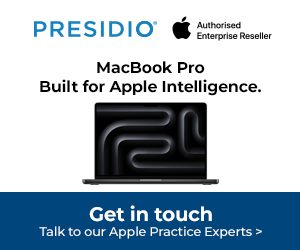


Subscribers 0
Fans 0
Followers 0
Followers