Whether the powers-that-be will admit it or not, the majority of teachers still don’t use PCs with their pupils in any kind of regular or structured way.
Despite the undoubted advantages that accrue to children from exposure to appropriate software applications, many teachers feel that PCs are too much troublesome – they break down too much, they stop working for no apparent reason and it’s difficult and time-consuming to put things right. And, as most of us who have tried will know, the technical support help lines are often nothing more than a joke (unless, that is, you have three or four hours to spare, hanging around with a telephone stuck to your ear).
However, in my experience as an ICT coordinator in a school with more than 30 PCs, the vast majority of problems have simple solutions that can be sorted out in less than five minutes – or could have been avoided in the first place by the application of a few commonsense guidelines.
Problem 1:
The mouse is jerky, and the pointer doesn’t move as fluidly as normal around the screen. This is a problem that builds up gradually, as the ball inside the mouse accumulates dirt and grit as it rolls over the surface. To minimise this effect, always use a mouse mat, and when the mat gets dirty replace it. This will prolong the life of the mouse and help to prevent jerky movement. However, no matter how careful you are, the mouse will still have to be cleaned from to time.
Solution
Step 1: Shut down and power off the computer;
Step 2: Open the cover on the underside of the mouse (as indicated by the arrows);
Step 3: Turn the mouse over and let the ball fall into your hand;
Step 4: Sellotape may be used to remove dust from the ball. If it is noticeably dirty, clean it with a lint-free cloth and ordinary soap and water. Clean out the inside of the mouse with a lint-free cloth; Carefully remove any build ups of dust and grit from the roller mechanisms (usually three). Scrape gently if necessary with a finger nail or toothpick. If any of the dirt falls into the mouse, invert it and / or blow it out. Make sure that the inside of the mouse does not get wet: reassemble. Insist that the children who are using the computer have clean hands.
Problem 2:
What is the best way to clean the PCs? No matter how careful we are, once children are using computers regularly, dirt will accumulate. Try to ensure that fingers don’t touch the monitor – monitors attract dirt and dust like nothing else I know.
Solution
Step 1: To clean the monitor and external parts of the computer use a lint-free cloth and washing-up liquid (about three parts water to one part washing-up liquid). Moisten the cloth – do not soak it – this solution is very effective on monitors, keyboards and computer covers.
Step 2: It’s also good policy to purchase a proprietary cleaning kit that contains a small hand-held vacuum cleaner to remove dust from the exterior prior to cleaning. I have also found that an air-filled aerosol with a thin nozzle to be very effective for blowing trapped dirt particles from under keys on the keyboard. Other objects such as paper clips and staples are most easily removed with a tweezers. Under no circumstances should food or drink be consumed near a PC.
Problem 3:
How should CD ROMs and CD ROM drives be cleaned? CD ROM disks are particularly susceptible to errors due to apparently minor factors like dust or fingerprints. They are not indestructible: surface scratches can lead to unreadable data – and if that is the case, the disk is only useful as a drinks mat!
Solution
Step 1: A CD ROM disk is best cleaned by wiping it with a soft lint-free cloth in a circular manner. This problem is best prevented by insisting that all those who handle disks have clean hands, and do so with care. It’s best to hold CDs by the edges and the edges of the centre hole only. Also, don’t stick labels, or write, on any part of the disk.
Step 2: If you know that your disk is clean, but the PC is having trouble reading from it, it may be that the drive itself requires cleaning. There may be dust on the lens of the laser inside the drive. To clean the drive, use a cleaning CD. These are commonly available for audio CDs and will do the job perfectly well. Insert the cleaning CD into the drive and close the drive door. The CD will spin and clean the lens.
Keep strawberry jam, paint and muck from the football field away from CDs at all costs!
Problem 4:
What should I do if a program suddenly stops working? Inevitably, an application will stop working for no apparent reason. Although this shouldn’t happen very often, it can be very frustrating when it does. Just as the children were about to capture the villain, make it to the top of the high-score table or save their progress, everything can be lost in an instant. To prevent this, it’s always a good idea to save work at regular intervals.
Solution
Step 1: If and when a program stops unexpectedly, press CTRL+ALT+DEL. A pop up window will appear, listing all programs currently running. Usually it will indicate ‘Not Responding’ beside the application that has hung. By highlighting that program and clicking ‘End Task’, you can stop the program. Occasionally, you will have no option but to shut down the computer. Unfortunately, in both instances, unsaved work will be lost. If the same program consistently hangs – and the disk and drive are clean – you will have to contact the program vendor or PC manufacturer for advice.
Problem 5:
The printer won’t print – if I had a pound for every time I have heard this! Undoubtedly, printers are one of the most common causes of problems with computers. There are a number of areas in which printing can fail, and it’s best to be as methodical as possible in attempting to pinpoint the source of the problem.
Solution
Step 1: Check that the printer is receiving power and switched on.
Step 2: Check that the cable between the computer and printer is correctly connected.
Step 3: Check that the ink cartridge(s) is in place and contains ink.
Step 4: See if you can print a test page. Check the printer documentation for help with this procedure or open the printer’s utility software which should have been installed prior to first use. If this doesn’t detect what is wrong, there may be a problem with the cable. If this is the case, borrow a cable from another printer and try again.
Step 5: Check that you are printing to the correct printer. If a number of printers have been installed on that computer, your computer may be attempting to communicate with a different printer. Occasionally it is necessary to re-install the printer software.
Step 6: Keep printer software and documentation in a safe place.
Problem 6:
I think there may be a virus on the computer – what should I do? Viruses are destructive programs that piggyback on other applications. Some are harmless, but many can result in the corruption or deletion of all data on the PC. There are two main ways in which viruses can be introduced on to a PC: via floppy disk or downloaded from the Internet.
Solution
Step 1: Viruses prevention is far more preferable than virus cures, and the most effective way to keep your computer virus-free is to buy a virus protection program. The best packages will clean viruses, protect you from being infected in the first place and allow you to update at regular intervals. The latter point is particularly important as new viruses are being created all the time. Virus software with a memory resident virus guard will run continuously in the background, and scan any new files introduced to the computer. There are other steps you can take to help eliminate this menace.
Step 2: Scan all floppy disks. Indeed, many schools do not allow pupils bring in their own disks from home.
Step 3: Write-protect existing floppy disks – a virus cannot infect a write-protected disk.
Step 4: Never open an e-mail attachment unless you are sure that it has come from a reliable source.
Step 5: Update your virus protection program regularly.
Teach respect
Children can learn a huge amount from computers. In doing so they will learn a lot about computers. The most valuable lesson of all is one that is frequently neglected – that of respect. If children are not taught to treat this equipment with the care and respect it deserves, it will be taken for granted and problems will inevitably follow.


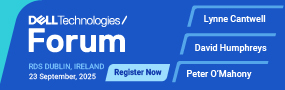




Subscribers 0
Fans 0
Followers 0
Followers