LinkedIn, the business social network, is the place to be if you are looking for a new job or curious as to what happened to the person who used to sit next to you in the office. If someone looks at your profile, it is usually because they are interested in you at a professional level — so you would want to know, right?
Occasionally, though, you will discover that the person who viewed your profile has hidden their identity. So you know someone’s looking, but not who. It can be annoying, but it is also possible to see why that might appeal to some, such as those headhunting for a role or cross-referencing a CV to a public persona.
It may even appeal to you, but you should know that in preventing others being able to see you have viewed their profile you lose the right to see who has viewed your own (unless you pay for LinkedIn Premium) — fair enough then.
How to privately browse LinkedIn:
- Log into LinkedIn in a desktop browser
- Tap the downward triangle under the Me tab in the top bar
- Select ‘Settings & Privacy’
- Select the ‘Privacy’ tab
- Scroll down to the ‘How others see your LinkedIn activity’ section
- Click Change next to ‘Profile viewing options’
- Tick the box for ‘Private mode’ or ‘Private profile characteristics’
Private mode will completely anonymise your LinkedIn activity, whereas Private profile characteristics will merely reveal the company you work for. If it is a large company then it would be difficult for someone to guess who you are.
IDG News Service


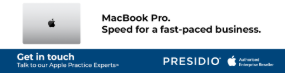



Subscribers 0
Fans 0
Followers 0
Followers