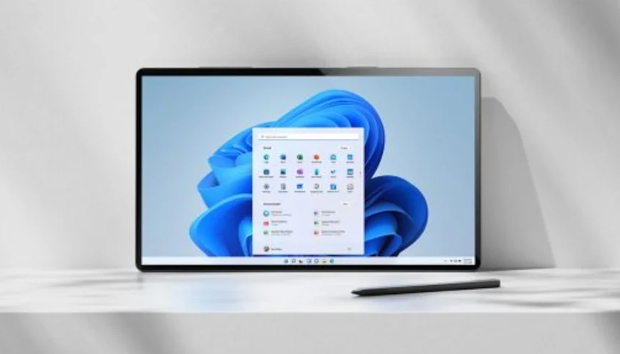
Microsoft Windows 11 review: The more things change, the more they stay the same
Windows 11 is available for download now but before you take the plunge it’s worth noting that that this is an operating system that shouldn’t exist in the first place. Although Microsoft is busily burying the quotes down the Memory Hole, it once promised Windows 10 would be the last desktop release, with that OS being regularly upgraded into infinity. The question, therefore, is does Windows 11 bring enough to the table for users to forgive that broken promise?
One thing we need to make clear from the very start: What is being appraising here is the first, official public build of Windows 11. As Microsoft updates the software over the months and years to come, feature additions and bug fixes will likely address many of the points below. That said, let’s take a look at this version of Windows.
Windows 11 first-look review: System requirements
The biggest controversy surrounding Windows 11 in the run-up to release was whether you’ll even be able to install it on systems currently running Windows 10.
Initially, Microsoft declared that PCs would need both a TPM 2.0 module and a relatively modern processor (8th Generation Intel, AMD Ryzen 2000 or newer) to install Windows 11, which would rule out a high percentage of systems currently fit for Windows 10.
Microsoft’s motivation for raising the hardware requirements bar is security. The TPM (Trusted Platform Module) 2.0 hardware security features in newer systems will help Windows repel ransomware and other malware attacks. The stringent CPU requirements move processors past models that could suffer from the Spectre and Meltdown bugs, as well as providing a guaranteed level of performance. These factors combined go some way to justifying Microsoft’s claim that Windows 11 is “the most secure Windows yet”.

The full system requirements have now been confirmed; you can browse the complete list here, or use Microsoft’s PC Health Check app to check the compatibility of a specific system. In short, you’ll need a dual-core processor clocked at at least 1GHz, 4GB of RAM, at least 64GB of storage, a graphics processor that supports DirectX 12 or later (which includes most modern Intel graphics processors and AMD APUs) and a display resolution of at least 720p. Your system will also need the aforementioned TPM 2.0 chip, as well as UEFI and secure boot capability.
If your PC doesn’t meet the requirements, don’t panic, as you may be able to address the issue – for desktop PCs, at least. It’s easy enough to install extra RAM capacity or upgrade your storage, and CPU upgrades aren’t all that difficult either. The biggest stumbling-block for most will likely be the TPM module, but your motherboard or CPU might already have a TPM chip that simply isn’t enabled – have a look in your BIOS to see if this is the case. Alternatively, many motherboards include a dedicated slot for this chip, and you can buy add-on cards that slot simply into it.
Laptops are another matter, as it’s frequently difficult (if not outright impossible) to upgrade components after purchase. Even with a desktop machine, you may find that the cost of the necessary upgrades to meet the Windows 11 requirements actually make it cheaper to purchase a new PC that has the new OS preinstalled by default.
Windows 11 first-look review: Start menu and taskbar
If your Windows 10 PCs are fit for upgrade, or you’re investing in new Windows 11 systems, the most immediate changes you’ll notice are on the desktop. The Taskbar literally takes centre stage, with icons (including the Start button) now centred instead of sprouting from their traditional position on the left. It brings the Windows 11 Taskbar much more in line with the macOS Dock and ChromeOS, but if you can’t shake the muscle memory of clicking Start in the bottom-left corner, Microsoft has sensibly allowed users to revert to that layout.
The Start Menu – which has been endlessly tweaked since Windows 8 – has also been replaced. Gone are the awkward live tiles, which never tessellated properly and were randomly jumbled when you moved between displays of differing resolution. In its place comes a much simpler app launcher, which allows you to pin favourite apps in fixed positions if you haven’t already nailed them to the Taskbar. The ‘Recommended’ section at the bottom of the Start Menu is an oddity and merely seems to comprise of recently opened apps and files, at present. That’s handy in a way, although it feels like it should be in the search menu, not Start.

Speaking of which, the search menu has also been revamped, with the virtual assistant Cortana definitively drummed out of existence. Few will mourn her passing. Search still feels like it’s trying to be all things to all people, however, combining files, settings and Web results whilst often struggling to deliver the thing you’re actually seeking.
If it’s that spreadsheet you were working on yesterday that you’re looking for, you won’t find it in the Task View Timeline, either, as that feature has been dropped. However, virtual desktop support has been improved, with the option to set individual backgrounds and themes for different desktops, allowing you to create a more obvious separation between ‘work’ and ‘personal’ desktops for instance. For home workers trying to take a mental break from the day job, that could be a very welcome move.
Widgets is the other strange new icon you’ll find lurking in the Taskbar. Sprouting from a transparent pane on the left-hand side of the screen, widgets are currently nothing more than weather forecasts, sports results, stock tickers and news headlines delivered by Microsoft. These may look similar to the ‘gadgets’ found in Vista and Windows 7, but those were individual elements that could be placed anywhere on the screen, rather than being locked to a specific pane. If third party APIs are made available, these could become more useful – maybe even as a means of putting company news or business data under employees’ noses. In their current state, however, we’d be more tempted to simply switch them off via the Taskbar settings menu.
Many might take a look at the new Taskbar, the revamped Start Menu and other newcomers and conclude there’s a lot of unwanted change here. After a couple of days of solid usage, however, you soon grow accustomed to the Windows 11 way – mainly because it’s really not all that different from Windows 10, especially if you rely on keyboard shortcuts to access things such as the Start Menu and search.
Windows 11 has a more coherent feel than Windows 10, a clearer identity and a cleaner look – partly because it has adopted the UI of the now-abandoned Windows 10 X, which was meant to be a streamlined version of Windows to challenge Chromebooks. That said, you don’t have to dig too many layers deep to find relics of Windows 7 hiding in Control Panel menus, networking wizards and so forth. Microsoft’s outright refusal to dispose of some of this legacy cruft is baffling, and it’s particularly incongruous considering how smooth and polished the rest of Windows 11’s UI looks.
Windows 11 first-look review: Window management

The biggest usability improvements in Windows 11 come in the way the operating system handles multiple windows – and these could be a big win for those of us who work with several apps on the burn at the same time, with windows strewn across multiple displays.
When you hover over the icon you normally use to maximise a window, you’re now presented with various Snap Layouts, allowing you to snap a window into a half, third or quarter of the screen, depending on the layout chosen. Windows 10 has these layout options too, but it’s now much easier to enact, not relying on you remembering to drag a window to a certain position to snap it in place.
Better still, if you have a set of apps positioned in a certain layout and then flick to another full screen app – to check your e-mail say – you can then flick back to find all the apps in the same place. Microsoft calls these Snap Groups, because it’s Microsoft and everything has to have an instantly forgettable name.
Multi-monitor support is also much improved. If you’ve got a series of windows open on an external screen and then disconnect your laptop from the monitor to take it to a meeting, you won’t find all those open windows smashed awkwardly across your laptop display the moment you pull the cord. They’re now conveniently minimised to keep everything tidy. Better still, when you return to your desk, open windows on the external display will jump back into place, as if you’ve never been away. This feels a lot more grown up.
Teams integration
The pandemic has been good to Microsoft, and in particular Teams. Keen to press home its advantage here and seemingly oblivious to competition concerns, Microsoft is now integrating Teams into Windows 11. This will eventually allow you to do things such as mute yourself from the Taskbar, which is handy if you’ve been diverted to something else mid-meeting and don’t want to alert colleagues.

Of course, it’s only really useful for those who are already active users of Teams, and even then the user experience doesn’t seem to be particularly polished. When we tried to message people through the new chat tool, they simply received an e-mail asking them to download Teams – even if they already had active Teams accounts. It’s likely more useful for organisations with corporate deployments of Microsoft’s collaboration software, but we doubt it’s going to become widely-used outside of that.
The victim of Teams’ arrival in Windows 11 is Skype, which will no longer come bundled with the operating system. Support for Internet Explorer is over too, although those lingering legacy apps might still be revivable using Edge’s IE Mode. Android apps have also yet to be added to the Microsoft Store, although that’s coming further down the line.
Updates
If IT managers are grinding their teeth at the prospect of testing and validating a new operating system, at least Microsoft has thrown them a decent-sized bone. Instead of the six-monthly major update cycle that Windows 10 fell into, Microsoft is moving to an annual feature update system, similar to that of macOS.
That doesn’t mean you’ll only get patches once a year, of course. Security fixes will still arrive on the normal ‘Patch Tuesday’ cadence, but it means less frequent feature updates that can cause disruption. Windows 11 Pro will also get two years of support for each version release, and that’s upped to three years for customers on the Enterprise license, which gives IT departments some much needed stability, particularly if they decide to skip a feature update.
Finally, Microsoft has also promised to make these updates around 40% smaller in size, although we’ll have to wait for the 2022 refresh to validate this.

Verdict
The question for next few months is whether there’s enough here to justify the hassle of the upgrade. Windows 10 is going nowhere – Microsoft has promised support until at least 2025 – so there’s no gun being held to anyone’s head.
Right now, we’d have to say it’s a wait and see. There’s nothing wrong with Windows 11 per se: it looks better than Windows has ever done, some of the new windows management features are superb and there may be more business-oriented features to come. But as it stands, there’s nothing that’s going to massively improve anyone’s productivity or that will leave any professional user with a nasty bout of FOMO. Windows 11 appears to be a solid update, but not a thunderous amount more.
It’s becoming something of a pattern for Microsoft. XP was a must-have, many sat out Vista; Windows 7 was a barnstormer, Windows 8 was experimental jazz that most rejected. Windows 10 has cemented itself in homes and businesses, but there’s little in 11 that’s going to rock those foundations. It’s early days and perhaps the picture will change once Microsoft has had a chance to issue a few more updates. Watch this space, but there’s little reason to turn your PCs up to 11 just yet.
Ⓒ Future Publishing



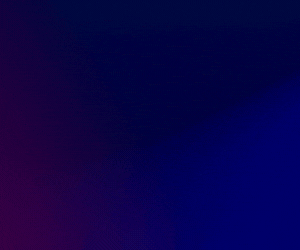

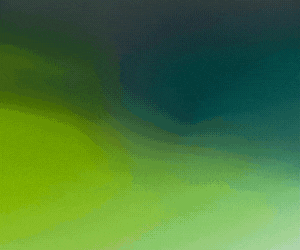


Subscribers 0
Fans 0
Followers 0
Followers