
Mark text for an index in Word
Pro
Word’s indexing tools take much of the mystery and labour out of the process. Scroll through a document looking for a word or a phrase you want to index. When you find one, select it and then press –-x. You?ll see the Main Entry field of the Mark Index Entry dialogue box filled with the selected text (see Fig. 1). If you want to mark the term as a Main Index entry, click Mark. To mark all identical text in the document as a series of separate index entries, click Mark All. To create a subentry, type the text in the subentry field; and to create a third level entry, type a colon (:) after the subentry text, followed by the text for the index item.
The Mark Index Entry dialogue box stays on the screen after you click Mark to allow you to create new index entries. When you finish marking entries, click Close. To create the index, press – to move the cursor to the bottom of the document. Then select InsertoIndex and Tables, click the Index tab in the Index and Tables dialogue box and click OK.
advertisement
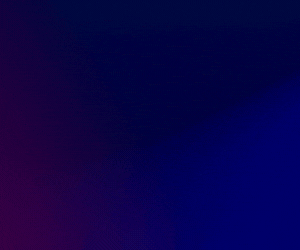
Read More: Hardware & Equipment


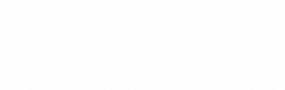

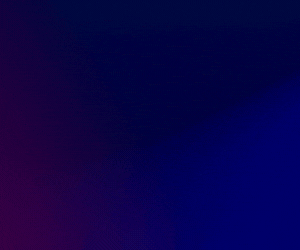
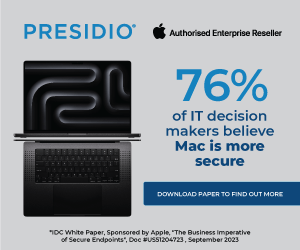


Subscribers 0
Fans 0
Followers 0
Followers