With ubiquitous broadband connections in the office and on the move, and portable devices now part of our everyday lives, a digital lifestyle seems almost inescapable.
Windows Vista has, says Microsoft, been designed from the ground up to offer increased usability, reliability, security and performance, while also creating a platform that’s ready for the latest multimedia technologies, such as high-definition video, and integration with a constantly connected world. Business users haven’t been forgotten, with Microsoft making deployment easier and cheaper.
Since Windows XP was released in 2001, there have been major advances in PC performance, and Windows Vista is designed to take full advantage of new hardware – its graphical interface has, for the first time, been designed to make the most of the capabilities of modern 3D graphics adapters.
Having been subject to numerous delays and changes in specification, Vista is set to go on sale on 30 January 2007. Whether you’re thinking of upgrading your existing system or buying a completely new one, we’ll tell you what’s in store, and which edition of the new operating system you should consider, if you’re going to take the plunge.
We’ll give you an introduction to its new features, as well as a little technical behind-the-scenes information to show you what makes Windows Vista so different.
Starting with the new user interface and user applications, we’ll guide you though the new user experience, performance upgrades and security enhancements. Finally, we’ll discuss pricing, licensing and upgrading issues, as well as the system requirements for running the new operating system.
Having experienced all the versions of Windows since its inception, we think Vista is one of the best things to have come out of Redmond for a long time. There will undoubtedly be glitches and updates, but at least it has started off on the right foot.
Change is good
When you boot Vista for the first time, you’ll be greeted with a new desktop experience. From the Robert Fipp-designed start-up sound to the way it shuts down, everything about the interface has been overhauled, and much has been rebuilt from scratch.
While certain key features have been retained between Windows versions over the years, so as not to alienate users, the look-and-feel of the user interface has seen repeated upgrades. And, as PCs and graphics hardware have become more powerful, operating systems have, quite rightly, evolved to take full advantage of the new technology.
Vista brings with it the most significant user-interface changes in any version of Windows, yet still manages to seem familiar.
All versions of Vista, except Home Basic take advantage of a new method of displaying the Windows desktop. If your hardware meets the minimum requirements (see below) you will be able to take advantage of the new ‘Aero’ interface.
Modern graphics cards, even basic models, have a huge amount of processing power that lies dormant, other than when you’re playing 3D games or processing video. In harnessing this power, Aero uses a new driver model – the Windows Display Driver Model (WDDM) – to deliver a smooth, fast desktop that’s free of the tearing, glitching and slow window redraws users have come to loathe over the years. It also enables effects such as transparency, animations, lighting effects and live thumbnails.
Many have dismissed such effects as gratuitous ‘eye candy’, but a great deal of work has gone into improving the usability of the interface and, we’re told, nothing has been included without good reason.
Transparency (which can be turned off) is pervasive throughout the new desktop and is used to varying degrees in many features, such as the Taskbar, the Start menu and the new Windows Sidebar. These effects are collectively known as ‘Glass’.
Transparent menu bars direct your focus towards a window’s contents rather than the window furniture, such as borders and frames. Quite the opposite of showing off, these items are transparent to help you not look at them. And because of the soft blurring, or ‘frosting’, of items beneath transparent objects you’re aware of those items but not distracted by them.
By hovering over an application in the taskbar, a live thumbnail of the application pops up. If, for example, it’s a media player window displaying a video clip, the thumbnail will show the same moving video as the main application window.
New task switcher
The familiar Alt & Tab method of cycling through your open desktop windows has been enhanced, using Windows Flip or, for Aero users, Windows Flip 3D. Flip uses transparency and live thumbnails to great effect, helping you select easily from your running applications (see screen 1).
Flip 3D goes one step further by animating larger images of your open windows in 3D. You can scroll through them using your mouse’s scroll wheel or by holding down the Windows key and pressing Tab repeatedly (see screen 2). Users without Aero can use Flip, but without the transparency and live window previews.
Even if your PC isn’t capable of running Aero, or you choose not to enable it, you will still benefit from Vista’s many new user interface components and enhancements.
Right Start
The completely redesigned Start menu is faster to use and incorporates two major new features. First of all, the ‘All Programs’ program option no longer flies out across the screen, obscuring your desktop items. Instead, a hierarchical icon-driven menu system remains entirely contained within the Start menu rectangle.
Also included is the new Instant Search bar. Here, you can type the name of any content you’re looking for and the results will appear more or less instantaneously in the window pane above. This search can include any content on your PC such as progams, documents, folders or e-mails (see screen 3). The results of the search are automatically grouped according to type.
Launching programs and finding content in this way is much faster than having to navigate a series of menus and windows. In most cases, Windows will have found what you’re looking for before you’ve finished typing your keywords.
Robust shell
Today, we have to deal with vast quantities of data, not only documents we’ve created, but also email, web-based information, and digital media. The new shell in Vista is designed to scale up gracefully as the volume of user data increases.
Where previous versions of the shell have been focused very much on files, the new version is capable of handling different types of data – whether it’s on your local hard drive, your network or the Internet.
By integrating search capabilities with every Explorer window, finding the data you’re looking for has been greatly simplified. The shell is also robust enough to deal with returning many thousands of search results, and with folders that contain huge numbers of items, without impacting upon the responsiveness of the system.
A new indexing service looks through your documents, creating metadata as it goes. This enables you to search for content based on advanced contextual searches. For example, a search within an Explorer window could be used to find all the photos taken on a given day, or all emails from your boss.
Explorer windows themselves have seen a radical overhaul. In addition to the integrated search facilities, they are now able to take advantage of much larger icons and thumbnails. You can move between the different sizes and display options using a new ‘Views’ slider.
The address bar has been replaced with a new ‘breadcrumbs’ display that allows you to navigate back up and down the filesystem within the address bar itself, and the familiar ‘File / Edit’ menu structure is now hidden (pressing the Alt key brings it back), replaced with a context-sensitive command bar, which displays single-click tasks applicable to the window contents.
At first, the unfamiliarity of these new Explorer windows may cause some frustration for Windows XP users, but after a short period of acclimatisation we’ve found them to be much quicker to use and much more flexible than the venerable Windows Explorer.
Looking for Mr Sidebar
The Windows Sidebar is a separate application that optionally runs as part of the desktop. It enables the use of simple applets, called gadgets, which are easy to create using XML and simple scripting.
Many, such as clock, calendar and weather gadgets, are bundled with Vista and more can be downloaded from the Internet. Sidebar can be hidden, taking the gadgets with it, or you can drag gadgets onto the desktop, where they can exist independently of the Sidebar, often acquiring enhanced options in the process.
Cleartype default
Windows XP introduced Cleartype to improve the readability of screen fonts on LCD monitors, and in Windows Vista it’s now enabled by default. Several new fonts have been developed that take advantage of the way Cleartype works. Throughout the desktop interface, the new Segoe UI font is used, which has been developed specifically to improve on-screen readability.
New and improved
There’s an awful lot that’s totally new in Vista. Here’s a tour of some of the most important new features.
Vista’s new features are apparent from the moment you start installing it. If you’ve ever used disk imaging software, then you’ll know how quickly you can load up an entire hard drive from a saved image. Vista now uses similar technology to speed up installation. We were able to install Windows Vista Ultimate Edition onto a clean hard drive in about 20 minutes, from booting the installation DVD to arriving at the desktop.
User interaction during installation is kept to a bare minimum, with the process running almost entirely unattended. Even upgrading an XP installation doesn’t take much longer, but if it finds there are incompatible programs or hardware, it will ask you to uninstall them before the upgrade is performed. As ever, if you can do a clean install it will give you much less trouble in the long run.
Welcome wagon
Once the desktop has loaded for the first time, the Welcome Center presents you with a selection of tasks to help customise your installation and tailor it to your own needs (see screen 4). These include connecting to the Internet, transferring files and settings from other PCs, and setting up additional users.
Here, you’ll also find an introduction to Vista’s new features, and true beginners will find demo videos explaining the basics of subjects such as how to use a mouse, and how to use files and folders.
Below the Getting Started section is a separate pane devoted to downloads and offers from Microsoft and, potentially, the manufacturer of your system. From here you could sign up for Windows Live Onecare or buy an upgrade for your copy of Windows Vista.
By default, the Welcome Centre appears each time Windows starts, but it can be disabled via a checkbox.
Photo
Management of digital photos has been improved and simplified with Windows Photo Gallery. This lets you import photos from a camera, perform basic image editing, such as red-eye correction and exposure adjustment, and tag them with metadata such as ratings, or the location in which pictures were taken. Similar facilities are available for video clips, and a single click will add items to Windows Movie Maker, or burn them to data or video discs.
Filesystem changes
Although the relational filesystem WinFS was dropped early on in the Vista project, there are still big changes in the way files are handled. Partly in response to user feedback, the structure and naming of some key folders has been modified. Long names containing spaces, such as ‘Documents and settings’ have been shortened to ‘Documents’ in this case.
Folders such as Pictures, Music and Videos are now peers of the Documents folder, rather than sub-folders, and new user folders have been added, including Saved Games, Downloads and Searches. This latter folder stores preset and user-saved search terms to help you find items quickly – recently changed and recent emails are two presets.
Additionally, in the Business, Enterprise and Ultimate editions, versioning of files is supported, so you can roll back a data file to any previous version.
Mobile computing
The Mobility Centre gathers together in one place many controls commonly used by mobile users (see screen 8). Instead of having to click on multiple control panel items to adjust properties such as power settings, wireless connectivity and screen brightness, these are all in a single user interface, which can be augmented by manufacturers to include items specific to their hardware.
Also included are external display controls, synchronisation, and screen rotation for Tablet PCs. A new addition is the Presentation Settings control; when you’re giving a presentation, you don’t want screensavers, system and instant messaging pop-ups or comedy desktop wallpaper to distract you and your audience. The new control allows you to turn off these distractions. They are automatically re-enabled when you disconnect your PC from the projector or external monitor.
Connecting and configuring external monitors has been simplified, with easy-to-use dialogues and network projectors now supported natively at the operating system level.
A new Sync Centre deals with all mobile device synchronisation, removing the need for using Active Sync for Pocket PC/Windows Mobile PDAs or smartphones.
Energy saving
The new Sleep power state in Vista is a hybrid of the existing standby and hibernate modes, and is automatically enabled if your PC supports it. Putting your PC to sleep places it rapidly in standby; if the battery then runs low it will automatically save your work to hard disk and turn off the computer. Waking and sleeping in Windows Vista is also much faster than in Windows XP – partly due to the ability of Superfetch to make intelligent guesses as to which areas of memory to save and restore.
Speech recognition
A new built-in speech recognition engine allows sophisticated voice control of your PC, either for dictation or keyboard and program control. The tutorial doubles as an initial training session, so you can get up and running as quickly as possible.
<br />
Colour management
Sophisticated colour management is introduced with the Windows Color System. It goes way beyond the power of ICC colour profiles and allows native support of high bit-depth, camera Raw files and high dynamic range images, as well as printers that use more than four ink colours. Compatibility with existing ICC formats is retained, while increasing the operating system’s ability to deal with advanced colour imaging features.
XPS documents
Another imaging-related enhancement is XPS – the XML Paper Specification. Similar in intent to Adobe’s PDF format, it allows you to turn any on-screen content into a document that can be viewed, printed, searched and even copy-protected. Using XPS, you can share documents securely with other people, whether or not they own the application that you used originally.
XPS is much more than a document format; it’s also a new way of communicating with printers, which will be able to have native XPS support built-in. The claimed advantages of XPS printing include faster, better-quality output, with secure printing options. Improvements will be particularly noticeable when printing gradients and semi-transparent vector objects.
Complete PC backup and recovery
To help keep your data safe, Business and Ultimate editions of Vista come with a built-in disk imaging-based backup feature that will take a snapshot of your entire hard drive and save it in Microsoft’s virtual hard drive format. You can then use the Windows recovery environment on your Vista installation DVD to recover your system, should you suffer a hard drive failure.
The virtual hard drive format is the same format used by Microsoft Virtual PC, so backup images can be loaded into virtual PCs and examined, although booting from them is not supported.
Microsoft has analysed the most common reasons Windows may fail to boot and incorporated fixes into the System Recovery Environment, which is built into the Vista installation DVD. From here you can initiate an automated fix for a non-booting system, restore an image backup or revert to a previously saved system restore point.
Restart Manager
Installing new software on Vista results in far fewer compulsory reboots than with previous versions. For example, you can update your graphics driver without having to restart.
When installing software that needs to update files held open by other applications, the new Restart Manager can instruct those applications to save their state and shut down. When installation has finished, they can automatically reload and continue where they left off, without the need to restart the computer.
Performance
We’ve all been fed up over the years with the way that Windows starts off running well and gradually slows down. If Microsoft is to be believed, Vista promises to change all that.
Although many cosmetic and usability improvements have been made in Vista, this is far from the whole story. By taking advantage of modern hardware and employing new optimisation techniques, Vista delivers a significantly more responsive experience than Windows XP. Its self-tuning and self-repair abilities also help to improve performance over time and reduce the typical degradation we’re used to seeing in Windows as applications are installed and uninstalled over a period of months or years (see screen 9).
Perhaps the biggest bottleneck in PC performance is disk I/O and some of the biggest performance advances in Vista are concerned with minimising the need for hard drive access. Vista’s memory requirements are higher than those of Windows XP, but not mainly because of poor memory management. In fact, it’s quite the opposite – Vista is better equipped to take advantage of large amounts of physical memory and employs techniques to make the best use of modern Flash memory (see box above).
Superfetch
Memory management is key to good system performance: the operating system needs to decide which data needs to be kept in Ram and which is best swapped out to disk. This usually results in the most recently accessed data sitting in Ram until the memory is needed for something else.
Vista’s new Superfetch technology takes a more intelligent approach to memory management by taking into account what tasks you’re doing and what state the system is in. When you’re hard at work at the keyboard, priority needs to be given to foreground applications, but when the PC is idle it’s best to give background processes priority. These could be tasks such as virus and spyware scans or disk defragmentation. When you return to work, the system memory will be left as it was when the background tasks finished, causing your applications to run more slowly as the system memory is repopulated with application data.
Superfetch gets around this by returning the application data to memory as soon as the background tasks complete, while the PC is still idle. If it gets it right, when you return to work the system memory should be returned to the state it was in before the background tasks were started.
Superfetch also keeps track of which apps you use and pre-loads them into memory to increase start-up speeds. Vista ships with Superfetch pre-seeded with data by Microsoft to boost performance right from the first boot. This information is then updated over the lifetime of the PC to match usage patterns more closely. It’s intelligent enough to keep track of which programs you use on which days of the week and to manage system memory on that basis, learning over time.
The goal of Superfetch is to load into memory the data you need before you actually need it, cutting out waiting time and eliminating sluggish behaviour. This may result in a system that becomes faster the more you use it, reversing the tendency of PC performance to deteriorate over time.
With multicore processors forging ahead, the gulf between CPU power and hard drive performance grows ever wider. Superfetch narrows that gap by helping to ensure the processor cores aren’t kept waiting for data.
Low-priority I/O
In Windows XP, different processes can be configured to run at different priority levels, with the CPU allocating more time to high priority tasks than to low-priority ones. In Vista, this principle is extended to the concept of disk I/O. Now, background processes can be written to use low-priority I/O, which enables foreground applications to jump the queue and gain first access to the hard drive, again boosting responsiveness.
Many of Vista’s own services use low-priority I/O. One of these is the new disk defragmenter, which will run automatically in the background without slowing down your applications. Unlike the Windows XP defragmenter, the Vista version is quite happy to pause and resume operation midway through the procedure. It also uses information gathered by Superfetch to help it optimise the disk layout for performance, based on your usage patterns.
Reliability
Vista’s improved diagnostics and reporting tools, combined with the added reliability afforded by features such as service hardening and digital signatures, provide a more robust operating system that’s easier to manage and troubleshoot. Other built-in tools take advantage of this. The Reliability and Performance Monitor includes monitoring tools and system reports. Reliability Monitor itself keeps track of all system failures and software installations, and presents them on a timeline (see screen 10).
Vista also maintains a Reliability Index, so you can track your PC’s reliability over time and perhaps discover which particular driver or software installation may be causing you problems.
Preconfigured and user-definable diagnostic reports can be created, with an enormous level of detail to aid with technical support issues and system repair (see screen 11).
Where’s Dr Watson?
In previous versions of Windows, system and program crashes were analysed by a rather hopeless tool called Dr Watson. In Windows Vista, this crash analysis and reporting tool has been greatly improved and renamed ‘Problem Reports and Solutions’ (see screen 12).
You’re probably familiar with the dialogue box that pops up when a program crashes or stops responding, asking you for permission to send an error report to Microsoft. This reporting has now been expanded to deal with more than just program crashes.
Problem Reports and Solutions uses heuristic methods to detect problematic behaviour, such as memory leaks, and reports back on them. Software developers can sign up with Microsoft at http://winqual.microsoft.com to view all the reports online that are related to their software.
On the desktop, you can now keep track of problem reports and review their status. If solutions to problems have been found, they will appear in the Problem Reports and Solutions window, from which updates can installed directly by clicking on them.
Security in Vista
Everyone has moaned about Windows XP’s security, and Microsoft has tried to make Vista as secure as possible, but a new user mindset is needed.
Microsoft intends Vista to be the most secure version of Windows yet released. Security has been beefed up throughout the operating system, with secure booting, protected data transfer across system buses and enforced driver signing helping to protect the system from attack. Additionally, Digital Rights Management (DRM) gives copyright owners the ability to protect their digital media from piracy if they wish.
User Account Control
Certainly the most noticeable – and probably the most irritating security measure from the user’s point of view – is the introduction of User Account Control (UAC).
Today, most Windows users are running with default administrator privileges. Home users and anyone who had been using Windows since the days of Windows 3.0 or even Dos will have grown up in an environment where there is only one user on the system, and that user has the power to control, edit – and screw up – anything and everything on the PC.
Today, the vast majority of Windows XP users run their systems using administrator accounts. While running the system in this way doesn’t increase the likelihood of attacks from malware or hackers, it does mean that any such program that manages to sneakily execute using your privileges while you’re in command has the power to erase your hard drive, or much worse.
In Windows XP, it’s easy to configure users to have either standard or administrator privileges. It was always Microsoft’s intention that everybody would run Windows XP as a standard user and only log in as an administrator when performing genuine administrative tasks, such as installing device drivers and software or changing networking configurations.
Unfortunately, a huge amount of existing software simply didn’t run well as a standard user. For example, applications often assumed they had read and write access to the entire filesystem and system Registry. Denying such an application access to any of these assumed rights would cause the application to fail.
Standard users
The result is that running Windows XP as a standard user is just too much of a pain for most people. Even in business environments where attempts are made to force staff to run as standard users, there are many applications which break. There’s also no easy way to swap between standard and administrator accounts – XP’s ‘Run as..’ option is far too clunky for regular use.
Everybody is a standard user in Vista – even the system administrator runs with only standard user privileges. Tasks that require administrative privileges to execute are blocked. If the current user has administrative privileges, then they are given the option of temporarily elevating themselves to administrator status for the duration of the operation. If the user doesn’t have administrator privileges, then you have to supply a valid administrator’s credentials (username and password) at the keyboard to allow the operation to continue. The user created during installation is made an administrator by default.
This way of working is common practice in other operating systems such as Linux, where users are used to the concept of using ‘super-user’ privileges only when absolutely necessary. However, Vista goes one step further by dimming the entire desktop and blocking access to all running applications until the UAC dialogue is dismissed. Programs that require administrator privileges to run have their icons marked with a shield (see screen 13).
The reason is that the UAC dialogue is actually running in its own separate terminal session. This means that other applications running on the desktop have no access to the UAC dialogue box and are therefore blocked from elevating themselves to administrator status by unscrupulous means.
Now, if a rogue program is executed on your system it has no access to administrator-level functions or files, unless you choose to grant it those rights manually (see screen 14).
We want less of this
As application developers start to follow Microsoft’s programming guidelines, we should see these dialogue boxes less often. Today, about half of all Windows applications won’t run correctly without administrator access – and there’s plenty of Microsoft code that doesn’t play by the rules too.
To help with this, Windows Vista’s application compatibility modes can silently spoof applications into thinking they are using system folders by redirecting them to folders within the user’s own account. Microsoft has put a lot of effort into ensuring that administrator rights are required as infrequently as possible.
Security under the surface
In addition to obvious features such as UAC, Vista employs many security techniques you will never see. In certain situations, system memory is allocated in a deliberately random manner: this unpredictability prevents malware from being able to guess where particular portions of code will reside. Microsoft calls its version of this technology Address Space Layout Randomization (ASLR).
A whole list of new Group Policy entries includes the ability to prevent the connection of certain devices, such as USB keys and other removable storage, or requiring the encryption of files stored on them. This is invaluable in business environments where data theft is of concern. The control is granular enough to allow certain types of USB key to install while rejecting others.
Protected booting and encryption
The Ultimate and Enterprise editions of Windows Vista support Bitlocker Drive Encryption. If an unencrypted hard drive is stolen or disposed of without first being securely erased, thieves can gain access to the data stored on it relatively easily. BitLocker performs full drive encryption, secure erasure of sensitive data and has the ability to verify at boot time that the hard drive hasn’t been tampered with while the PC was turned off.
By encrypting the entire drive, all files are protected including swap files, hibernation files and memory dumps, which could otherwise be vulnerable to forensic analysis.
If a stolen hard drive is installed in a different computer, Bitlocker, which requires a special security chip on the motherboard called the Trusted Platform Module (TPM), will refuse to decrypt the drive. Technology such as this always brings with it the worry that users might inadvertently lock themselves out of their own hard drive, especially in the case of hardware failure. To help with these scenarios, Bitlocker has its own disaster recovery console to help rescue such systems. In business environments, Bitlocker keys can be automatically stored in an Active Directory for recovery purposes.
Windows Service Hardening
Windows Service Hardening ensures that all Windows services run with only the level of privileges that they require to do their job, and that they follow only a prescribed list of allowable behaviours.
Microsoft has been combing through its code and reducing the amount of code that needs to run at the kernel level. This means that programs such as printer drivers, which don’t technically need to run with full access to the system, have been rewritten with only user-level access.
Services are now also restricted as to where in the Windows filesystem they can write, and which parts of the Windows Registry they can edit. Access to network ports can be similarly restricted and all these restrictions are stored in a profile specific to each service. These measures make it harder for malware to hijack a windows service and use its privileged access to the system to deliver an unwanted payload.
Additionally, the core executables and DLLs (Dynamic Link Libraries) of Windows Vista are now digitally signed, so the system can tell immediately if any tampering or file replacement has occurred, and if it has, the operating system will refuse to execute the offending code.
Two-way firewall
At long last, the Vista firewall supports both inbound and outbound blocking; where Windows XP’s firewall could only prevent unauthorised access from the outside, the new version can grant or deny outbound network access on a per-application basis.
Microsoft’s free Windows Defender anti-spyware software is bundled with Vista, and you can choose at install time whether or not to have it configured and installed automatically for you.
FACT FILE
There’s an awful lot to get your head round in Windows Vista – from new editions to the new way of upgrading between versions. We’ve gathered the most relevant need-to-know information on these pages to help you understand Vista in advance of its release.


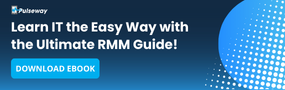





Subscribers 0
Fans 0
Followers 0
Followers