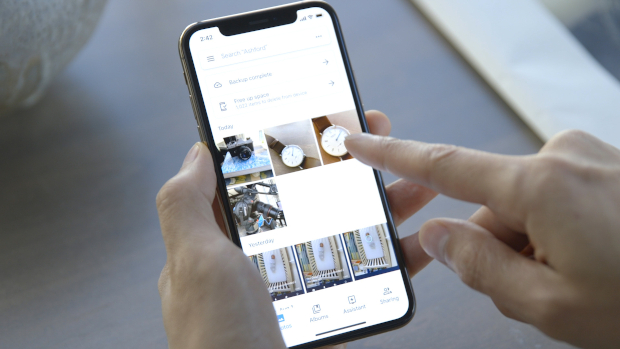
How to use Google Photos to backup your iPhone
There’s a good chance you are already backing up your photos and video from your iPhone through iCloud, Google Photos, or another service and that’s great, but you probably have a parent or sibling that isn’t, especially if they’ve already filled up their free allotted iCloud storage. It’s easy with Google Photos to get free protection from losing all your photos if your phone gets lost, stolen, or broken.
How to install Google Photos
1. Go to the app store and download Google Photos. Once that’s finished, go ahead and open it.

2. You’ll need to allow Google Photos to access all your Photos. It’s your choice on whether you want notifications.
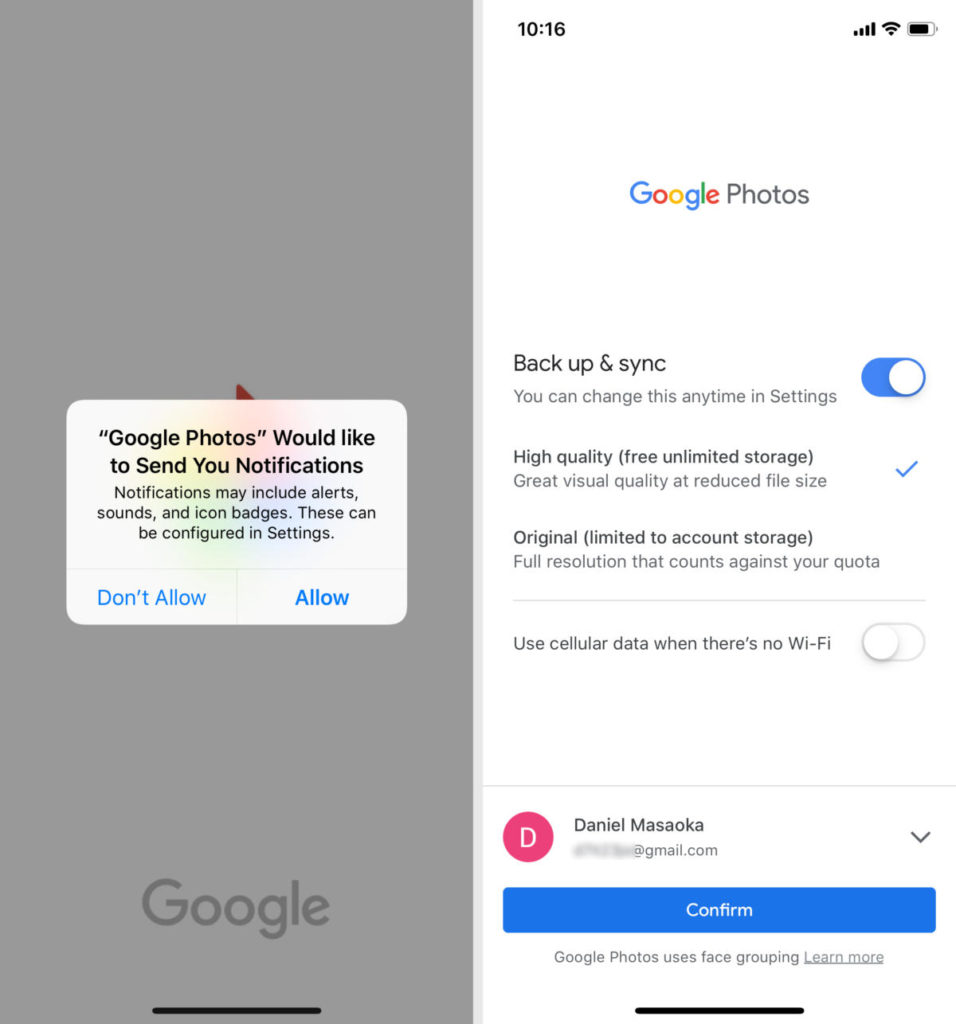
3. Now you’ll have the options to Back Up and Sync, which is precisely what you want to do, and what image quality to save at.
- If you want free unlimited photos and video storage, Google Photos
will need to compress the files. Google’s compression quality is quite
good, so you really won’t be missing much. - You could save original quality but then you’d hit the free storage
limit and you’d end up in the same boat as you were with iCloud.
4. You can choose to use cellular data to back up if there’s no Wi-Fi. This depends on your data plan and the amount of photos and videos you take. If your plan has a limited data cap, or if you’re just using Google Photos as a free backup and you’re unlikely to touch it often, then leave this off.
5. Log in with your Google account. If you don’t have one, you’ll need to create one.
Using Google Photos
Google Photos will save all the photos you take on the iPhone, but if you delete something from the Apple Photos app, it won’t necessarily delete it from Google Photos. However, if you try to delete an image from the Google Photos app, it will ask if you want to remove it from the phone as well.
The background upload isn’t perfect and you may occasionally want to open up the app to force a backup. With these settings though, I had good backup experience if the phone was both on Wi-Fi and plugged in charging.
Finally, if you edit the photo in the Apple Photos app, Google will treat that edit as a new image and save it in addition to the unedited one.
With all that said, you should be able to rest a little bit easier knowing that the only priceless things on your iPhone are now a little bit safer.
IDG News Service


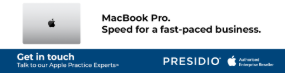

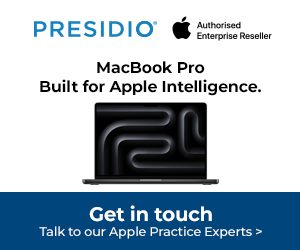

Subscribers 0
Fans 0
Followers 0
Followers