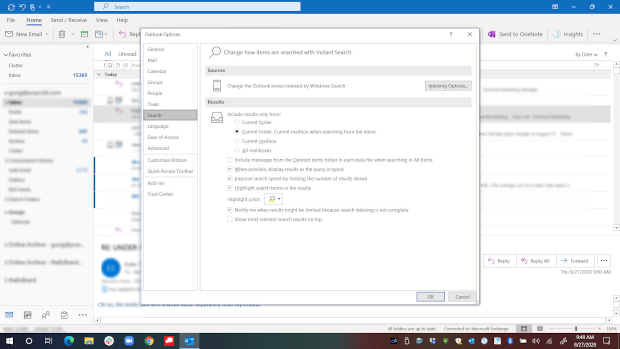
How to turn off Outlook’s horrible Top Results ‘feature’
Ever since email was invented, relevant temporal results have been the goal of its search. If you want to know about a meeting you were invited to, you’d search for the the company, and the last e-mail would bubble up to the top.
With Microsoft Outlook, though, it doesn’t work like that. Search for a critical e-mail and Outlook will bubble up prehistoric emails dug up from the fossil record and pin them to the top as ‘Top Result’. Decades of e-mail use have taught us the date matters the most during searches. Your eyes track to the top results and you think it’s the most recent message, but with Top Result, it’s not. Not at all.
We have no idea what AI machine learning algorithms Outlook uses to determine what to show you, but so many meetings and e-mails have been missed due to Outlook’s Top Result breaking the fundamental temporal rule of e-mail that we’re ready to tie two cinder blocks around its neck and hurl it into a river.
So here is how you turn it off.
If you’re using the Outlook desktop client, select File > Options > Search. At the bottom of the options, you should see a check box for “Show most relevant search results on top.” Uncheck that and Top Results will vanish. Don’t get too excited, reports indicate it comes back after occasional updates to Office 365, so beware.
If you’re using the Web version, you can still send Top Results back to the pit of hell it has come from. At the main Outlook 365 webpage, click the gear icon on the upper right hand side of the screen. Click View all Outlook settings. Select the General settings, and then select Search. Under Search, you should see ‘Don’t show top results’.
So long, Top Results. For now.
IDG News Service


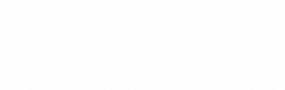
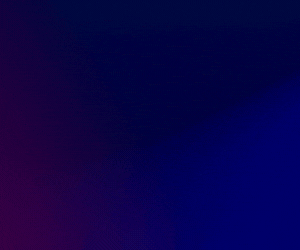

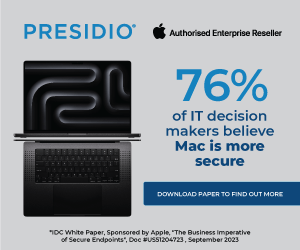


Subscribers 0
Fans 0
Followers 0
Followers