Linking several PCs together so that they can share data is called networking. Many small businesses are looking at ways to network their old PCs into the new systems. The low resale value of second hand PCs is tempting home users to try and link their old PC to this year’s model. In any environment where there are several PCs in use, networking should be considered: It allows you to share files, printers, CD ROMs and even Internet access with other people on the same network.
STAGE ONE:
The simplest type of network does not require the presence of a hub and can be set up easily under Windows 98 or Windows Me. Windows Me is a lot easier to network (even to a Windows 98-operated PC) as Me contains a Wizard to take you through the steps involved. The only hardware required for this sort of set up is two network cards and a length of cable. If you want to use more than two PCs, a hub is required. We will now look in more detail at setting up a hub-based network using Netgear’s Network Starter Kit SB105.
The SB105 kit provides two duel speed PCI network cards, two lengths of 3metre-long Category 5 10/100Mbps UTP cables, a 10BaseT hub with five ports, some software drivers and an installation guide. The drivers are programs that allow the various hardware items to link in to the operating system that you’re using. Netgear supplies drivers for Windows 95/98/2000/NT and Windows for Workgroups 3.11. Novell NetWare, SCO Unix and Linux are also supported by this networking kit.
Step 1: You will need to open the PC to insert the network cards. Make sure the PC is unplugged before the lid is removed. Remember to keep all the screws in a safe place.
It’s a pretty easy job because the card will slot into a long narrow socket. The diagrams provided by Netgear are very clear for this part of the installation.
Once the cards are in place, check that the hub is working. Plug it in to the mains: If it lights up, it’s OK.
Step 2: Now connect the two cables provided: one from each network card to the hub. You can place them into any of the hub’s five sockets. At this stage all the physical connections are made. It’s now time to install the software to tell Windows to use the network.
Step 3: Once the PCs have been switched on, Windows will automatically recognise that you have plugged the network cards into the PC’s motherboard. It will start the ‘Update Device Driver’ Wizard. The Wizard is going to look for a device driver that will then be used to activate the network cards. Click Next to start the search.
Step 4: To enable the PCs to talk to each other on the network they must have a unique name. The Wizard will ask you for these names. The network itself also needs a name. In this case we’ve named the machines PC P_500 and P_200. We’ve named the network as MSHOME. You don’t have to fill in the description field, although in this case we just put in a reminder that the PCs have a Pentium III 500MHz and a Pentium II 200MHz processor. Click OK to continue.
Step 5: At this stage the Wizard will ask you to supply the disk with the drivers on it. Insert the disk that came with the Netgear 105 package and click OK.
Step 6: Now you will need the original Windows CD ROM. Place it into the CD ROM drive: You may also need to tell the Wizard which drive it is in. That’s easy enough to do, as the Copying Files dialogue box will have a Copy Files From option. Select your CD ROM drive and click OK.
Step 7: The Wizard will need to reboot the PC so that the new drivers are brought into play. Click Yes to Restart, however remember to take the floppy disk with the Netgear drivers on it out of the disk drive first.
All you need to do now is install some further software to allow the networked computers to share printers or CD ROMs and other hardware devices.
STAGE TWO:
You now need to check that Windows is actually using the network cards and cable. The best way to do this is to look at the System Properties to see if the Network adapters are listed and active. To do this carry out the following steps:
Step 1: Right click with the cursor over the My Computer icon on the Desktop
Step 2: Select Properties from the floating menu.
Step 3: Pick the Device Manager tab and make sure that the ‘View devices by type’ is selected.
Step 4: Pick on the plus sign in from of the Network Adapter icon: the Netgear Fast Ethernet PCI Adapter should be listed.
If it is not listed (make sure you restarted the PC) you will need to go through all the steps above; it is very unlikely that this will be necessary however.
STAGE THREE:
The Netgear Resource CD will help you activate the network, allow sharing of the disk drives and printers, and if one of the PCs on the network has access to the Internet, then Netgear can allow any of the other computers to share it.
Step 1: Place the Netgear Resource CD in the CD ROM drive; if it does not automatically start up then use the menus startorun and select Setup from the CD. Follow the dialogue boxes as shown below.
Step 2: The Choose Destination Location dialogue box offers a default folder to hold the files: use this unless you have a good reason to select a different location. Click Next to proceed. The Wizard begins: Click Next.
Step 3: Enter one of the names you selected for the PC here. Click Next. Now enter the network or Workgroup name (your earlier network name will be offered as default).
Step 4: Now its time to decide on the drives you want to share. Private drives are those that may only be accessed from the computer you are working on. A shared drive may be accessed from any computer on the network.
Step 5: Printer sharing works the same way:
Step 6: The Internet sharing will be set up if you can answer a few simple questions about your connection. We’ve taken the Internet connection as using a dial-up phone line.
Select Yes, if your modem is in the PC you’re working on.
Now select the dial-up option (or the one that suits your own situation).
Step 7: To finish, tell the Wizard the name of your dial-up connection (just select it from the provided list). Netgear will check the connection by dialling out to your Internet Service Provider. The Wizard will now finish. Reboot the PC and check out your new network. The Wizard may be rerun at any time from the Desktop Shortcut Firstgear Network Configuration if you forgot to make a selection.
- Netgear Network Starter Kit SB105
- Price: £65
- Computer 2000: +353 (0)1-403 3300


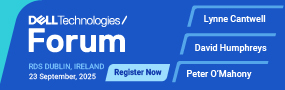





Subscribers 0
Fans 0
Followers 0
Followers