
Five Chrome extensions to boost your home working productivity
Sent home with orders to stay productive during the pandemic, workers struggle to figure out the new normal. Pants versus PJs? Socks versus slippers? DIY haircut or an MLB hat? Office versus G Suite?
That last might well be answered by employers, of course. Now separated from whatever IT oversight had taken place in the workplace, employees may have considerable freedom in the choice of accessories that make remote existence bearable, even easier.
And there’s no business tool that can match a browser when it comes to accessorizing. Whether dubbed add-ons or extensions, these small programs can customise the browser in what seems an infinite number of ways.
With Chrome being the most-used browser by a country mile – in March, it accounted for almost 69% of all browser activity – it makes the most sense to highlight its add-ons.
Office
This Microsoft-made add-on saves the steps it takes to open the office.com website and sign in to a Microsoft or Office 365 account. Like that Office home page, the extension provides quick access to all online apps available through the user’s subscription, from Word and Excel to PowerPoint and Teams.
After installing the add-on, click the Office logo icon next to the address bar, and select the appropriate choice; those with access to a Microsoft or Office 365 account should pick the bottom-most of the pair – “Sign in with a work or school account” – and then enter the credentials if necessary.
From the drop-down menu that appears when the icon is clicked, choose one of the apps available for that subscription, or one of the most-recent files accessed earlier from OneDrive. Alternately, clicking “Upload and Open” displays a file selector, from which a locally-stored document can be opened by the appropriate app. (Before that file opens, it is automatically uploaded to OneDrive, deposited in a folder named “Office extension.”)
Download the Office add-on here.
Use Edge rather than Chrome? Although this add-on works in the Chromium-based Edge, the same functionality has been baked into the browser’s new tab page. After signing into Edge with credentials linked to a Microsoft 365 or Office 365 subscription, the user can select “Office 365” from the drop-down menu that appears after clicking on the new tab page’s gear icon.
Zoom Scheduler
If your company or organization now leans hard on Zoom to hold video meetings and relies on Google productivity tools, including Calendar, you’ll want to add this extension to Chrome.
From the new Zoom-ish icon beside the address bar, you can launch a Zoom session on the fly, with or without video switched on to start, or schedule a later Zoom meeting on Google Calendar. For both immediate and future Zoom meetings, Calendar shoots an invite to named participants, giving them a link to click.
Options to set for each meeting range from on-or-off video (separately for host and participants) to recording the meeting, letting participants join before the host arrives and muting all participants upon entry (a smart move for larger meetings). You can pick and choose, then make the result the default for all future meetings, too.
Doling out meeting invitations is faster from a familiar scheduling app like Calendar than through Zoom’s native UI, which requires work not only in the Zoom application (or the video conferencing software’s web interface) but also in Calendar.
Use Outlook rather than Calendar? Zoom also offers ways to integrate with the Outlook calendar, whether in the stand-alone application of Office 365 or the web version, which rely on a plug-in or add-in.
Chrome Remote Desktop
Small businesses that sent employees home to work may have little or no experience providing technical support to remote locations. The firm’s sole IT admin won’t be able to stroll down a hall to trouble-shoot a balky PC or Mac.
Google’s Chrome Remote Desktop doesn’t do much more than automatically taking the user to the web UI of the search firm’s remote desktop and remote support tools, but that’s enough.
By the way, that URL is: https://remotedesktop.google.com/access/
From there, it’s a single click to “Remote Support” at the top, then a “Get Support” or “Give Support” choice. Then, it’s a session where the giving support side takes control of the other device to – hopefully – figure out what’s wrong.
These tools are very basic and, thus, easy to use. If you need more information, steer to this support document.
Download Chrome Remote Desktop here.
Papier
Didn’t have time to plunder your desk or the company supply cabinet for Post-it Notes or index cards before you headed home? Now all out of scratch paper, or saving it for other uses? Ahem. Or just short of note-taking space in your new Lilliputian workspace?
Papier is a brilliant use of Chrome’s new tab page, turning it into a place to jot down notes – short notes, long memos, whatever – while still in the browser. The results are stored within Chrome itself, so there’s no synchronization necessary, which is a relief as syncing so often goes astray no matter its form or format.
The add-on offers just a hint of formatting, enough to get by, but this is essentially a dumping ground for thoughts expressed in plain text.
Its biggest downside? Because it commandeers the new tab page, those who rely on that to, say, launch frequently-accessed sites rather than type URL into the address bar may be adrift. One can still search and enter website addresses in the bar, of course.
Checker Plus for Google Drive
Not surprisingly, businesses that work with Google’s G Suite rather than Office 365 can choose from a wide selection of Chrome extensions.
Computerworld chose Checker Plus for Google Drive because of the centrality of the online storage service to G Suite, to any of the individual applications – Docs, Sheets, Slides and the rest – as the depository of files, shared or not.
Notably, Checker Plus pings its user with notifications when a shared file has been modified. Clicking the add-on icon also puts a pop-up on the screen that shows the linked Google Drive’s contents, which can be searched and sorted. Files can be opened or renamed, and links to a shareable file can be obtained, without having to create a new tab and open Drive the usual way.
The same developer has also created Checker Plus for Gmail and Checker Plus for Google Calendar, two additional add-ons that put a slew of tools at hand from inside the browser for those web apps.
Download Checker Plus for Google Drive here.
IDG News Service


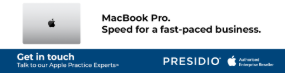

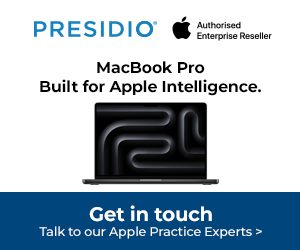

Subscribers 0
Fans 0
Followers 0
Followers