While it’s hard to eradicate spam from your inbox altogether, there are ways to limit the amount of spam you have to weed out from the legitimate emails you receive.
A combination of common sense, anti-spam software and tweaking the settings of your email application will help to stop the tide of unsolicited e-mail from flooding your inbox. We’ve gathered together the five best defences that will help you to combat spam, with some practical advice on putting your strategy into action.
1. Keyword filtering
A quick trawl through the email debris in the Trash folder of your e-mail program will highlight some of the hallmarks of spam e-mails. An e-mail with words in the subject line such as “Free”, “Home loans”, “Reduce your debts” and other phrases of a less than savoury nature is likely to be spam. With this in mind, one strategy for limiting the amount of unsolicited e-mail that reaches your inbox is to filter out messages with certain keywords in the subject line.
Most e-mail applications will have a tool that allows you to do this. If you are using Outlook Express, for example, go to the Tools menu, then click on Message Rules and select Mail. Click on New, and in the first section of the dialogue box, select the second and third options – ‘Where the Subject line contains specific words’ and ‘Where the message body contains specific words’. In the second box, select what you want to do with the junk; you can either delete it or move it to a folder. You will see some blue and black text in the third box; click on the word ‘and’ then select ‘Messages match any one of the criteria’ and click on OK. Now click on the first piece of blue text that says ‘contains specific words’ and type your banned words, one by one, into the first box, clicking Add after each one. When you have finished, click on OK, and do the same for the other piece of blue text, ‘contains specific words’. Click on OK to finish.
2. Set up a white list
Using keyword filtering, you should see a dramatic reduction in the amount of spam you receive. It won’t totally eradicate spam from your inbox, though, as some spam messages will feature seemingly innocuous words in the subject line. A more dramatic approach is to set up what is known as a white list: a list of recognised email addresses from which you are happy to receive e-mails. If you do this, though, be aware that only messages from addresses on the white list will be allowed through.
To create a white list in Outlook Express, go to the Tools menu, click on Message Rules, and select Mail. Click on New, and in the first section of the dialogue box, tick the first option, ‘Where the From line contains people’. In the second section, scroll down and tick the box marked ‘Stop processing more rules’. In the third box, click on the blue text that reads ‘contains people’ and follow the instructions.
Either type a person’s name in and press Add, or click the Address Book button and double-click the names you want to add, then press OK. Click on OK again when you have finished adding names, and again to make the rule, then OK again to finish. Be aware, though, that excluding receipt of messages from all senders bar those you specifically name will block legitimate e-mails from any unrecognised senders. Don’t use white-listed e-mail accounts when ordering goods online – unless want your e-mailed receipt to be discarded.
3. Spam sentry software
A better bet is to employ dedicated software as a spam sentry. Perhaps the most popular anti-spam program is MailWasher (www.mailwasher.net). It’s a simple piece of software that sits between an email program such as Outlook Express and the server that stores incoming messages until they’re picked up. MailWasher checks the e-mails waiting on the server before they are downloaded to your PC, comparing them against a database of previously reported spam messages as well as filters based on the user’s own list of keywords and phrases. It can be used across as many email addresses as you like, including POP3, IMAP, and Hotmail accounts. It’s free to try for 30 days, after which the yearly subscription costs $37.
The Cloudmark Safety Bar (formerly called SpamNet) is another anti-spam program that uses a collaborative approach to combating spam. It is compatible with both Outlook and now Outlook Express and, once installed, connects users to a central server that anonymously links them with hundreds of thousands of other users. The idea is simple but effective: when junk e-mail arrives, the user clicks on the Block button and the mail is shifted to a Spam folder (or deleted, if preferred). At the same time, technical information about that email is fed back to a centralised database. If enough Cloudmark users flag up the same mail as being junk, it will move automatically into other users’ Spam folder in future. It is free to download and try for 30 days, then costs $40 per year to subscribe.
Some ISPs and webmail providers offer anti-spam tools to users so it’s worth checking what tools are on offer before you sign up.
4. Keep it to yourself
Spammers harvest e-mail addresses from the Internet using specially designed programs that scan web pages for e-mail addresses to build up a list of recipients for mass-mailed spam. Typically, these programs will target online forums as a prime hunting ground. Posting your e-mail address on a forum is, therefore, giving spammers an open invitation to bombard you with offers for viagra, prescription drugs and steamy photos of celebrities. If you regularly post on forums, newsgroups or message boards, don’t include your e-mail address in the body of the message.
5. Use decoy e-mail addresses
Another tactic is to use a number of different e-mail addresses for different uses. Most ISPs offer more than one e-mail address per internet connection. You can use these to set up a primary email address for personal use which you will only give out to friends and family, then set up another address for use on online shopping websites, and another for forums, for example. If you stick to using the different addresses in their specific contexts, it should limit the amount of spam you receive in your primary inbox. It’s also an interesting exercise in identifying the sources from which spammers have obtained your email address.
Alternatively, set up a webmail account with Yahoo or Hotmail and use this for anything other than personal e-mail messages.
Take command
Spam is infuriating but you don’t have to take it lying down. With a few key tricks under your belt you can limit the time you spend deleting unwanted e-mails from your inbox. We particularly like the collaborative, community-centric approach of MailWasher and the CloudMark Safety Bar. By using these programs and being diligent about reporting spam that makes it through to your inbox, you are helping to protect other users and make life more difficult for spammers. Use one or more of the tips given in this feature and start enjoying a more spam-free email experience.




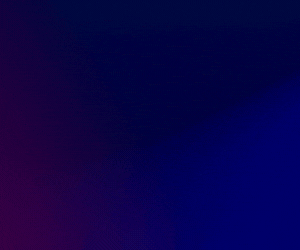

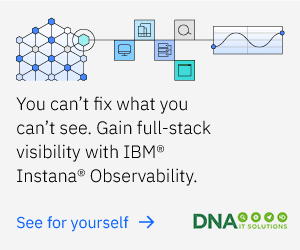


Subscribers 0
Fans 0
Followers 0
Followers