
iOS 13: How to set and use favourites and collections in Maps
Apple has slowly been releasing brand-new mapping data across the US, and it is more detailed and accurate than ever before. But a great mobile maps experience is about more than just great map data. With iOS 13, Apple’s adding a slew of useful new features, and the most useful are probably the ability to mark locations as favourites and build sharable collections.
Both functions are somewhat related but act a little differently. Favourites are there to provide quick access on your own device, while collections group locations together and can be shared with others. Here is how they work.
Apple Maps favourites
When you first open Apple Maps, the card at the bottom of the screen will show a horizontally scrolling list of your favourites right beneath the search bar. This prime placement signifies the intended use: quick, always available access to the places you use most.
If you have designed your Home and Work addresses in your contact card, you will see those first. Then you will see a list of other favourites and an add button at the end.
You can add a location by tapping that add button, which brings up a search interface. Just search for the location you want and tap the (+) sign on the right.
You can also add locations to your favourites by selecting any location on the map. This brings up that location’s info card, with directions at the top, followed by photos, hours, address, Yelp reviews, and so on. Scroll all the way down to the bottom of this page, and you will see the option to Add to favourites.
Apple Maps collections
Collections are similar to favourites in that they are meant to provide quick and easy access to locations without needing to use search, but they function a little differently. A collection is a freeform group of locations that you give any name you wish, a list that can be recalled at any time. Unlike favourites, which are personal to you, collections can be shared to other people via Messages, email, AirDrop, or even added to reminders or notes or shared on social media.
Create collections of sight-seeing locations for a trip out of town, of interesting restaurants to try in your area, of all the important stops on a business trip, or fun summer activities for the kids. Any related group of locations could make a good collection.
To create a new collection, scroll down past favourites to the collections section and tap New Collection.
You will start by giving your collection a name, then tap Create in the upper right corner.
Now your collection will be in your list, but empty. Tap it, then tap Add a Place to open a search window. Find the location you want to add and tap the (+) button to add it.
As with favourites, you can also add locations to collections from a location’s info card. Scroll down past the directions and photos and tap on the add to button. A card will pop up showing all your existing collections, just pick the one you want to add it to. Or, if you want to start a new collection, tap new collection and you will be asked to name the collection with your location already added to it.
To share a collection, simply tap on the one you wish to share, then tap the share button (the box with the arrow pointing out of it) at the bottom of the screen. This will bring the standard iOS share sheet, showing people and apps with which you can share the collection.
IDG News Service



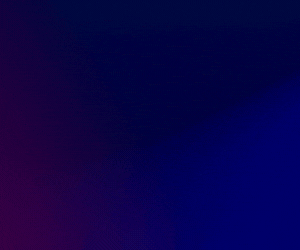



Subscribers 0
Fans 0
Followers 0
Followers