
How to tell if someone has read your e-mail
at all. So, how can you tell if the person in question has seen your message? Well, if you are prepared to put in a little effort, it is possible. Here’s how.
Using Read Receipts
The traditional way to see if someone has opened any emails was to use the Read Receipts feature. This is automatically triggered when the recipient accesses the message, prompting them to agree to the Read Receipt being sent back to you. Of course, they can deny this request, which kind of defeats the point.
This is not quite what it once was though, with email security now much tighter than ever before, it is not uncommon for Read Receipts to be identified as potential malware and therefore screened out by email security scanners.
A further complication is that many email services do not actually offer this feature. Gmail currently has no way to employ Read Receipts unless you go for a third-party option which often involves a subscription. Plus, we found that our Mac version of Outlook also had the feature disabled while most popular email apps on Android and iOS do not even have it as an option.
If you are using Outlook on a Windows PC then you are in luck, up to a point. To set up a Read Receipt you will first need to launch the app, compose a new email, then click on the Options tab along the top of the message window.
In here you will see two tick boxes: Request a Delivery Receipt and Request a Read Receipt. Tick the latter and send the email. If things go well, you should receive the notification that your communique has been opened.
In our tests though, this was not plain sailing at all. Some email addresses just filtered out the Read Receipt request entirely, while a private Gmail account popped up a scary warning message for the recipient. So, it looks like this old method is all but finished these days.
Using a third party Gmail extension
Standard Gmail accounts do not support email tracking, as these are reserved for work and school versions, but you can use an extension to emulate this feature.
Mailtrack is one such extension and the free tier allows unlimited tracking. To add Android compatibility and other advanced features you will need to step up to the Pro level, with prices starting at $4.99 (about €4.50) per month.
To install Mailtrack, open Gmail on your PC and click the Settings icon in the top right corner. From the drop-down menu select Get add-ons then search the store for Mailtrack. Once you have gone through the various agreements, and the app is installed, you are ready to give it a test run.
Create a new email and you will notice that there are now two green arrows down by the Send button. Click these and you will open up the Mailtrack settings. Ensure that it is switched on, then close it, complete your email as normal and click Send.
If things go well, and they did during our tests, you should receive an email as soon as the recipient opens your message, with the bonus that they cannot refuse to send the notification.
The free version of Mailtrack does append a signature to your message so the person knows that you are using the service. This can be removed though if you move to the Pro level.
Using tracking services
If your needs are for within your business, then there are several companies that offer email services that allow you to share internal correspondence via Outlook or Gmail. These come with a variety of features, such as newsletter creation and the like, but also have strong email tracking reporting so you can know when your employees or colleagues are opening messages.
Two of the most popular ones are Bananatag and ContactMonkey, both of whom offer a range of price tiers dependent on the number of features included in the package.
IDG News Service



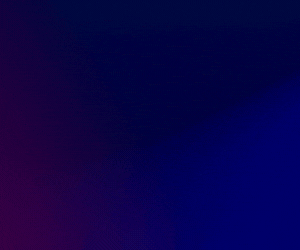
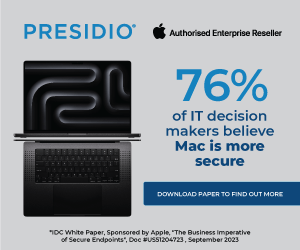

Subscribers 0
Fans 0
Followers 0
Followers