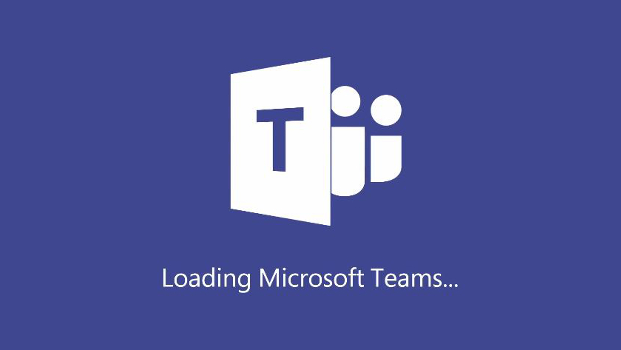
How to create a team in Microsoft Teams
Thanks to its tight integration with Office 365, Microsoft Teams is one of the most popular collaboration tools around today.
Teams allows colleagues to chat in different ways: text, voice and video calls, as well as share and collaborate on files and projects.
When you create a team, such as one for your marketing or sales team, you can then create different channels within that so that different projects or discussions can happen separately rather than all mixed up in one place.
Here, we’ll show you how to create teams and channels. Separately, we explain how to change the background on a Microsoft Teams video call.
How to create a team in Teams
First, you need to have a Teams account set up. This example uses the desktop app, but the process is similar in the mobile apps.
- Open the Microsoft Teams app or use the web version. Click ‘Teams’ in the left-hand tab
- Select ‘join or create a team’ in the bottom left corner
- Next, click ‘Create team’
- In the pop-up that appears, select ‘build a team from scratch’ (If you already have existing teams set up you can select ‘Create from’ to make a new team from one of those existing teams.)
- To limit who can join or see the team, select either ‘private’ or ‘public’ depending on your preference
- Type a name for the team
- Next, start adding people to the team. As you type names, a drop-down will appear of everyone in the organisation8) To finish, click ‘create’
How to create channels in Teams
You’ll want to create ‘channels’ within each team. These can be for a variety of different uses and they will be specific to your business needs. They might be for smaller groups within the larger team, if that makes sense, or you might want to create a channel for each client, or ‘new ideas’ or ‘feedback’ or something else.
- Click the button marked ‘create more channels’. If you don’t see this, click on the new team you just created under the Teams tab, and make sure ‘posts’ is selected at the top.
- Give the channel a name, you can also add a description to show what it is for
- Select the privacy option. A drop-down will appear to choose ‘standard’ or ‘private’. This will filter whether everyone in the channel or just specific people can see this channel. A drop-down option will appear to add names, whether you select the ‘standard’ or ‘private’ option.
- Click ‘add’ and the channel will appear automatically
IDG News Service



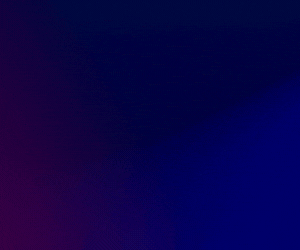

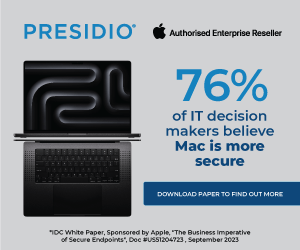

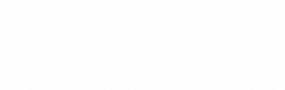
Subscribers 0
Fans 0
Followers 0
Followers