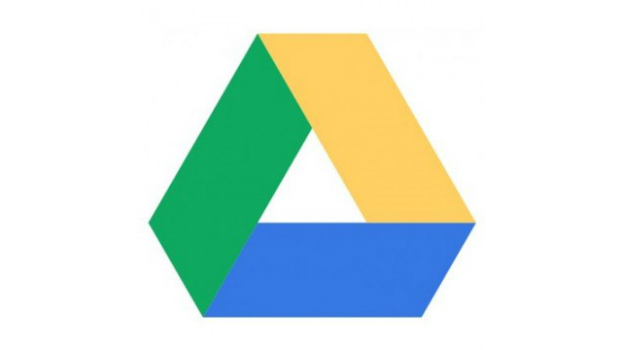
How to back up Google Photos library now that Google Drive auto-sync has shuttered
Ever since Google Photos and its unlimited high-quality cloud storage arrived, Google has included a handy backup method with your Google Drive. As long as you had the Google Drive toggle flipped in the Google Photos settings (and enough space in your Drive), everything added to Google Photos synced back to Google Drive, so you could create a personal library of photos in their original quality.
As of today, that is changing. Google says that Drive sync was causing confusion with users, so Photos will no longer include an option to sync with Google Drive. You’ll still be able to back up your photos in original quality if you choose, but you’ll no longer see new photos appear on your Drive. Similarly, anything you add to the Photos folders in Google Drive will no longer automatically appear in Google Photos.
So keeping a rolling backup of your photos is going to take some work. Here’s what’s changing and what your options are for creating a backup:
Google Drive
Storage
Like before, Google will store high-quality photos and videos in Photos for free, so they won’t affect the space in your Google Drive. If you opt for Original Quality, however, Google Photos will use some of the space in your Google Drive to store your library, even though you won’t be able to see or access the photos. Any photo or video that resides in both places will take up twice the space.
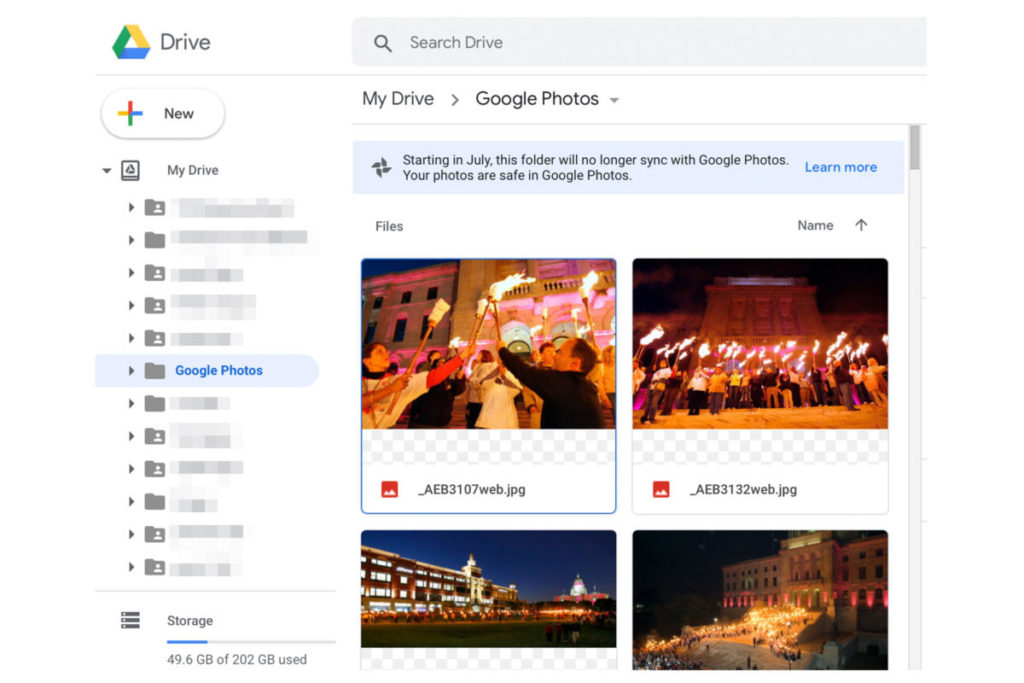
Photos folder
If you previously opted to use Google Drive to back up your Google Photos, you won’t be able to do that anymore. Any photos that were synced until the minute Google turned off the functionality will remain in your folder. You can do whatever you’d like with them, but photos deleted from Google Drive will no longer be removed from Photos.
Upload from Drive
Google has added a new feature to Google Photos called Upload from Drive. Similar to the Upload button and the drag-and-drop method, it will let you select photos and videos directly from your Google Drive and import them into Photos. Once something is uploaded to Google Photos, it will live in two places and take up twice the storage. And if you delete a photo from one place, the other will remain.
Backup and Sync
For years, Google has offered a Backup and Sync app for Macs and PCs that lets you easily sync photos and videos from your desktop to your Google Drive or Google Photos. It’s not a two-way street like the current Google Photos-Google Drive integration – meaning you’ll need to upload photos and videos to both places – but you can pick individual folders to automatically sync as soon as you fire up your PC. Any new images and videos on your PC will be available through Google Drive.
Download a photo archive
If you want to make sure you have a backup of your photos in addition to the one on Google Photos, you can still download a complete copy of your Google Photos archive. It’s not quite as quick or seamless as the Google Drive sync, but it’ll do the trick.
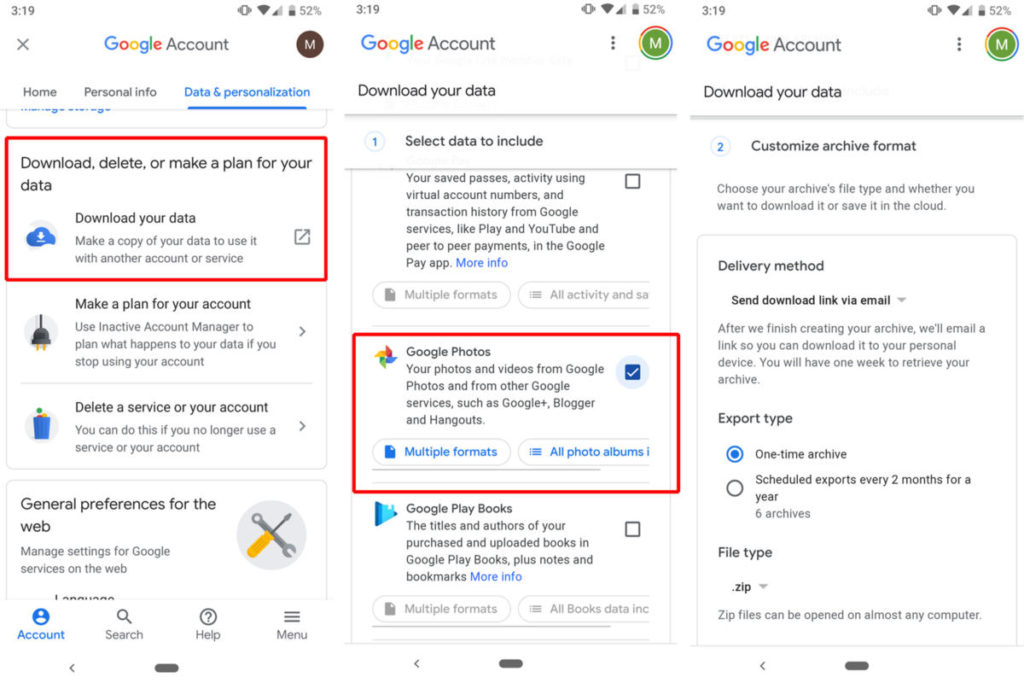
To get started, head over to the Data & Personalization tab in your Google Account, scroll down and select Download your Data. There are quite a few categories to choose from, but you’ll want to deselect them all and look for Google Photos. Click the checkbox and then scroll down to Next step. On the next screen, you’ll be able to choose the delivery method, file type, and archive size, as well as how often you want to receive a copy of your archive. Then select Create archive to generate your library.
It might take a while to deliver depending on the size of your library, and then even longer to download once it’s ready. But your photos will be neatly arranged in folders by date, so they can then be uploaded to Google Drive or stored on an external drive, whichever you prefer.
IDG News Service


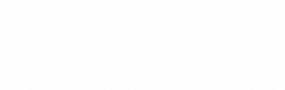
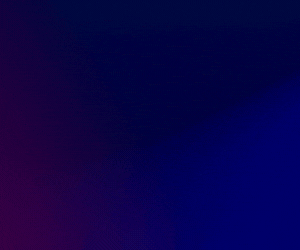
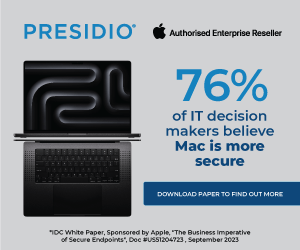


Subscribers 0
Fans 0
Followers 0
Followers